- Navigate to http://dataloader.io and log in using your Salesforce log in information.
- Click 'New Task' and choose 'Export'.
- At 'Connection', choose the ORG you want to export the job results from.
- At 'Object' choose 'Duplicate Check Duplicate' (dupcheck_dc3Duplicate_c_).
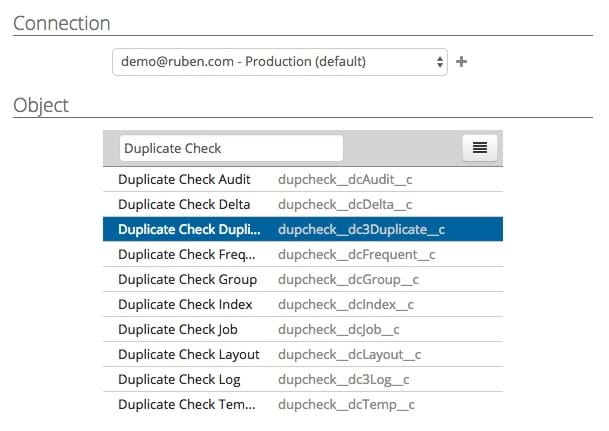
- Click 'Next'.
- At 'fields', select the fields you would like to export from your job results. We advise to at least export the following fields:
Group - The duplicate group number
Score - The score of a duplicate match
Source Object - ID of record 1
Match Objects - ID of record 2 - At 'filters', apply a filter to the 'Duplicate Check Job' field. We are going to filter on the job ID. To find the job ID, open up the results of the job you want to export in Salesforce. Find the job ID in the URL in your browser. Click the '+' icon to apply the filter.

Please note that the "Job ID" is only visible when working in Salesforce Classic. - At 'Order By', choose 'Duplicate Check Duplicate' and 'Group' ascending.
- Click 'Next'.
- Click 'Save & Run'. You have now exported the DC Job results.
How to export large job results using Dataloader.io
To share this knowledge article with others, copy the link below.

