The advantage of using the Permission Set is that RV can update the set externally. Therefore you don't need to make any changes after future updates where new classes might be introduced. If you don't want your users to access certain RV pages, for example, RV Setup, choose the User Profile option. You can then manually decide which pages your user can access by choosing the right Visualforce Pages.
Option 1: Allow access to a user profile
Step 1 Enable Enhanced Profile User Interface to view all RV Apex classes
- Navigate to Salesforce Setup.
- Navigate to Users > User Management Settings.
- Enable 'Enhanced Profile User Interface'.

Step 2 Enable all RV Apex classes
- Navigate to Salesforce Setup.
- Navigate to Users > Profiles.
- Find the profile you want to modify and click on the profile's name.
- At the profile overview, navigate to Apex Class Access.
- At the top of the page, click Edit.
- At Available Apex Classes, move every Apex Class that starts with 'recordval.' to Enabled Apex Classes.
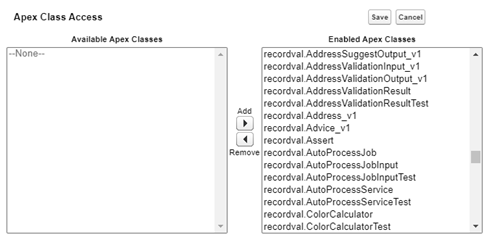
- Click Save.
Option 2: Allow access to a user using our Permission Set
- Navigate to Salesforce Setup.
- Navigate to Users > Permission Sets.
- Click 'rvpermission'.
- At the top, click 'Manage Assignments'.
- Click 'Add Assignments'.
- Select the users you want to assign the permission set to.
- Click 'Assign'.

