Step 1 Remove the Disable Duplicate Check buttons
Remove buttons from Lead Object
- Navigate to the Salesforce 'Setup' page and search for the Leads 'Page Layouts' in the search box or look for it manually under Build - Customize - Leads - Page Layouts
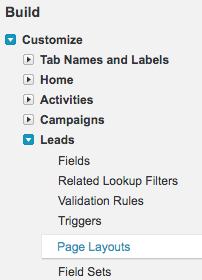
- Click edit at 'Lead Layout'
- Remove the 'Disable Duplicate Check' field from the Leads Page Layout.

- In the buttons are, remove the 'DC Check' and 'DC Convert' buttons from the Page Layout.
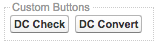
Remove buttons from Account Object
- Navigate to the Salesforce 'Setup' page and search for the Accounts 'Page Layout' in the search box or look for it manually under Build - Customize - Accounts - Page Layouts
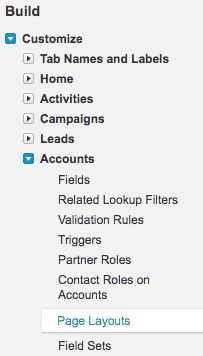
- Click edit at 'Account Layout'
- Remove the 'Disable Duplicate Check' field from the Accounts Page Layout.
.png)
- In the buttons are, remove the 'DC Check' and 'DC Convert' buttons from the Accounts Page Layout.
.png)
Remove buttons from Contact Object
- Navigate to the Salesforce 'Setup' page and search for the Contacts 'Page Layout' in the search box or look for it manually under Build - Customize - Contacts - Page Layouts
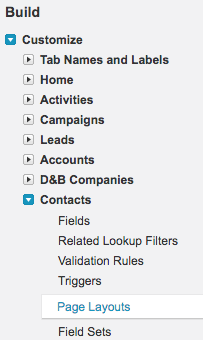
- Click edit at 'Contact Layout'
- Remove the 'Disable Duplicate Check' field from the Contacts Page Layout.
.png)
- In the buttons are, remove the 'DC Check' and 'DC Convert' buttons from the Contacts Page Layout.
.png)
Step 2 Remove the DC Merge buttons
Remove DC Merge from Lead Object
- Navigate to the Salesforce 'Setup' page and search for the Contacts 'Search Layouts' in the search box or look for it manually under Build - Customize - Leads - Search Layouts
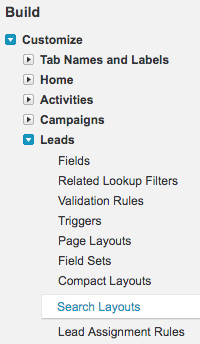
- Click edit at 'Lead List View'
- Remove 'DC Merge' from 'Selected buttons'
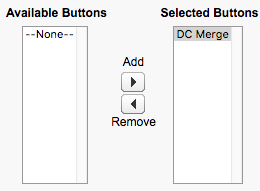
- Click 'Save'
Remove DC Merge from Account Object
- Navigate to the Salesforce 'Setup' page and search for the Accounts 'Search Layouts' in the search box or look for it manually under Build - Customize - Accounts - Search Layouts
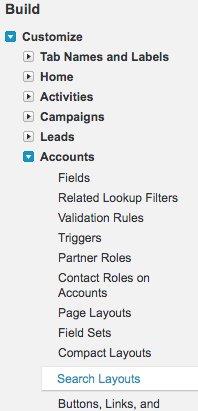
- Click edit at 'Account List View'
- Remove 'DC Merge' from 'Selected Buttons'
.png)
- Click 'Save'
Remove DC Merge from Contact Object
- Navigate to the Salesforce 'Setup' page and search for the Contacts 'Search Layouts' in the search box or look for it manually under Build - Customize - Contacts - Search Layouts
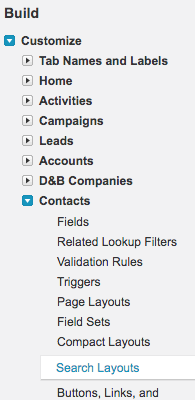
- Click edit at 'Contact List View'
- Remove 'DC Merge' from 'Selected Buttons'
.png)
- Click 'Save'
Step 3 Uninstall Duplicate Check for Salesforce package
- Navigate to Salesforce Setup. Under Build find the 'Installed Packages' page and click on it
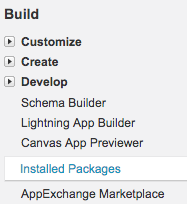
- Find 'Duplicate Check for Salesforce' and click 'Uninstall'
- The uninstall will run in the background, and it may take some time till it finishes.
- Thank you for using Duplicate Check!
