The process
Deduplicate Jobs are started from Plauti Deduplicate in Salesforce or MS Dynamics. At the Processing Options, select 'Run on Plauti Desktop / Server' to run a job on Plauti Desktop or Plauti Server.
Then, open the Plauti Desktop or Server app and start the job.
When starting a Deduplicate Job in Plauti Desktop or Plauti Server, encrypted records in Salesforce or MS Dynamics are temporarily stored on your local machine until all duplicate results are found. When the job is finished, results are pushed back to Salesforce or MS Dynamcis, where you can review the results and merge or convert the duplicate records.
The encrypted records will automatically be removed from your local device, keeping it 100% safe and secure.
Depending on the speed of your internet connection and the amount of data you want to process with Plauti Desktop or Plauti Server, job completion time may vary.
Preparing the job in Plauti Deduplicate
- In Salesforce or MS Dynamics, go to Plauti Deduplicate > Deduplicate Job.
- Click + New Job.
- Configure the job in the 'Select Records' and 'Job Options' windows.
- At 'Processing Options', select Run on Plauti Desktop / Server.
- Click Start.
The job is now added to the job overview in Plauti Deduplicate, but not yet started. Its status shows 'Holding' or 'Waiting'.
Manually starting the job in Plauti Desktop or Server
To start the job you just prepared:
- Open Plauti Desktop or Server.
- In the left menu, under Plauti Deduplicate, click Jobs.
- Find the job you just created. If you don't see it right away, click 'Refresh Jobs'.
- Click Start Job.
- In the pop-up, review the confirmation data and click Start.
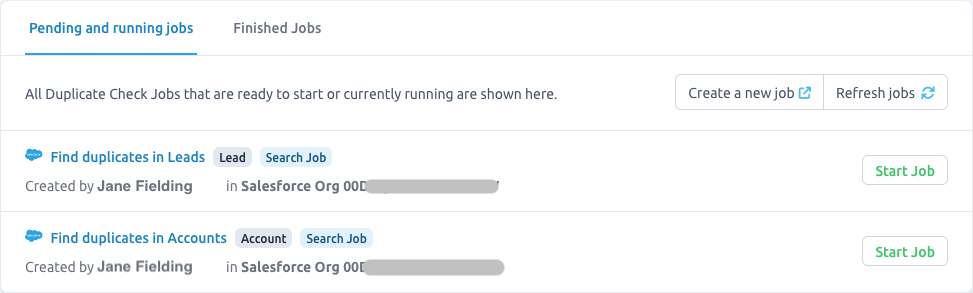
In the Pending And Running Jobs overview, the progress of the job is shown. Note that it might take a few minutes before the job is started.
Once the job is finished, it will show up on tab Finished Jobs. It will also be shown in Deduplicate Job in Salesforce or MS Dynamics, where you can process it further.
Automatically starting jobs
Instead of needing to open Plauti Desktop or Server to start a job, you can also configure them to start jobs automatically. Enable 'Auto Run Jobs' in the Plauti Deduplicate Settings.
No jobs visible
If you don't see any jobs under Pending And Running Jobs, or not the jobs you expected:
- Click Refresh Jobs at top right to refresh the Pending And Running Jobs overview
- Make sure your org is connected at Connections (bottom left)
- For Salesforce: make sure the user you used to create a Connection to your org has access to all Apex classes.
- Check tab Finished Jobs to see if the jobs was perhaps already picked up by Auto Run.
