The records that hold SLA information are regular Salesforce records, which means we can produce reports using standard Salesforce Reports and Dashboards. Create the reports you need and combine them with your other performance metrics in dashboards that help the business optimize productivity and sales.
Information in the Match Log SLA Records
When a record is assigned through a Match Group that has an SLA defined for it, a Match Log entry is created as usual, but in addition a ‘Match Log SLA’ record is created as well. This Match Log SLA record holds key SLA information about the assigned record; see the image below for an example Match Log record and its Match Log SLA record. Note the fields highlighted in green, the Match Group and the User: useful for segmenting reports; and the metrics highlighted in red, notably the SLA Outcome and the Minutes to SLA Met field. These are the fields most commonly used in reporting of SLA metrics.
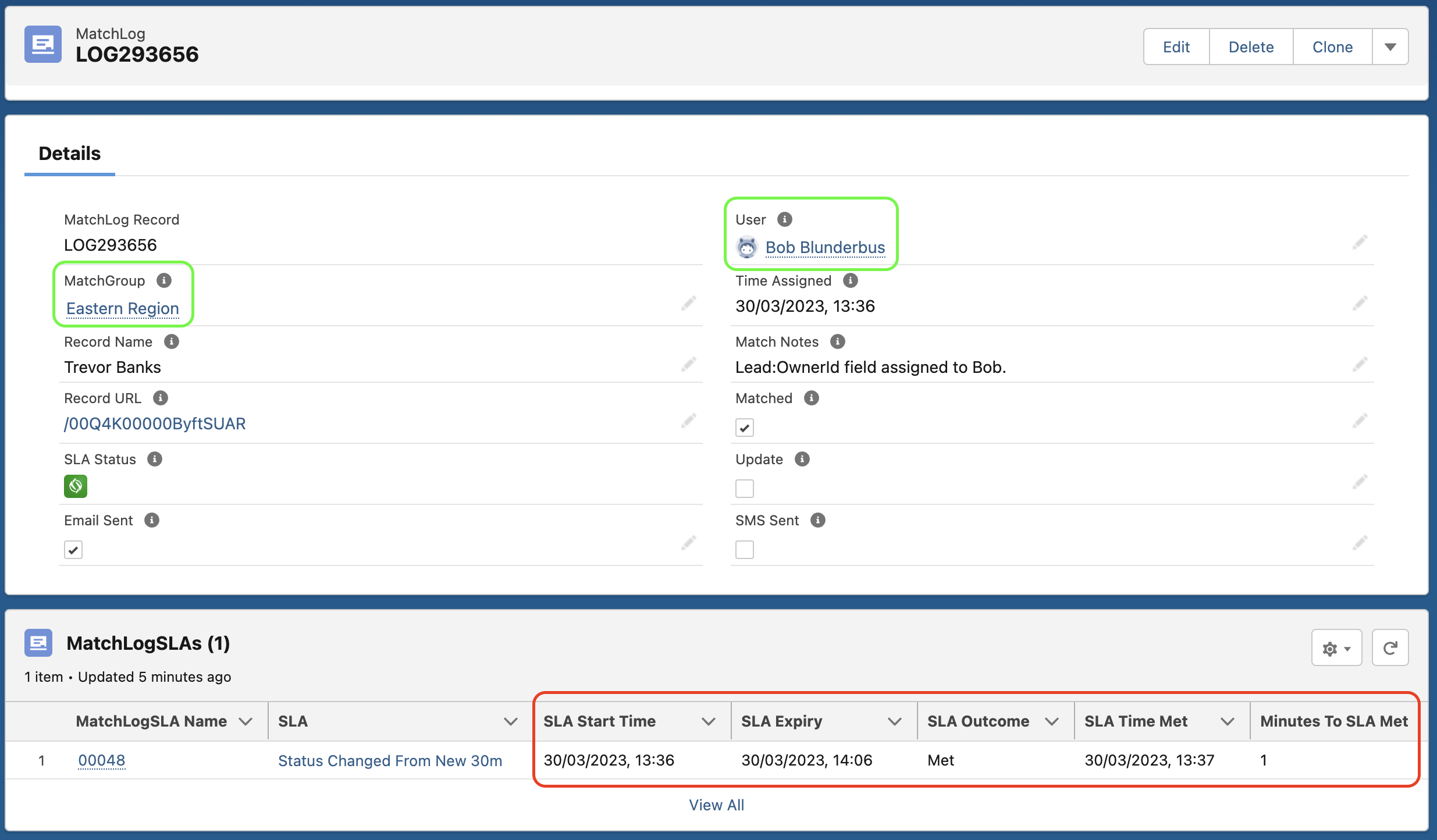
Example Report 1: Average Time to Meet SLA
A metric that is commonly required is the average time it takes for a rep to meet the SLA. Here we look at a report that shows the average time it takes for the SLA to be met, grouped by rep:

To create this report:
- Select the Plauti Assign MatchLogs with Plauti Assign MatchLogSLAs report type and click Start Report
- Under Group Rows, select User
- Under Columns, select Minutes to SLA Met
- Then in the table, set the Minutes To SLA Met metric to be summarized (Average) (see image below)
- Toggle the chart on if necessary and save the report
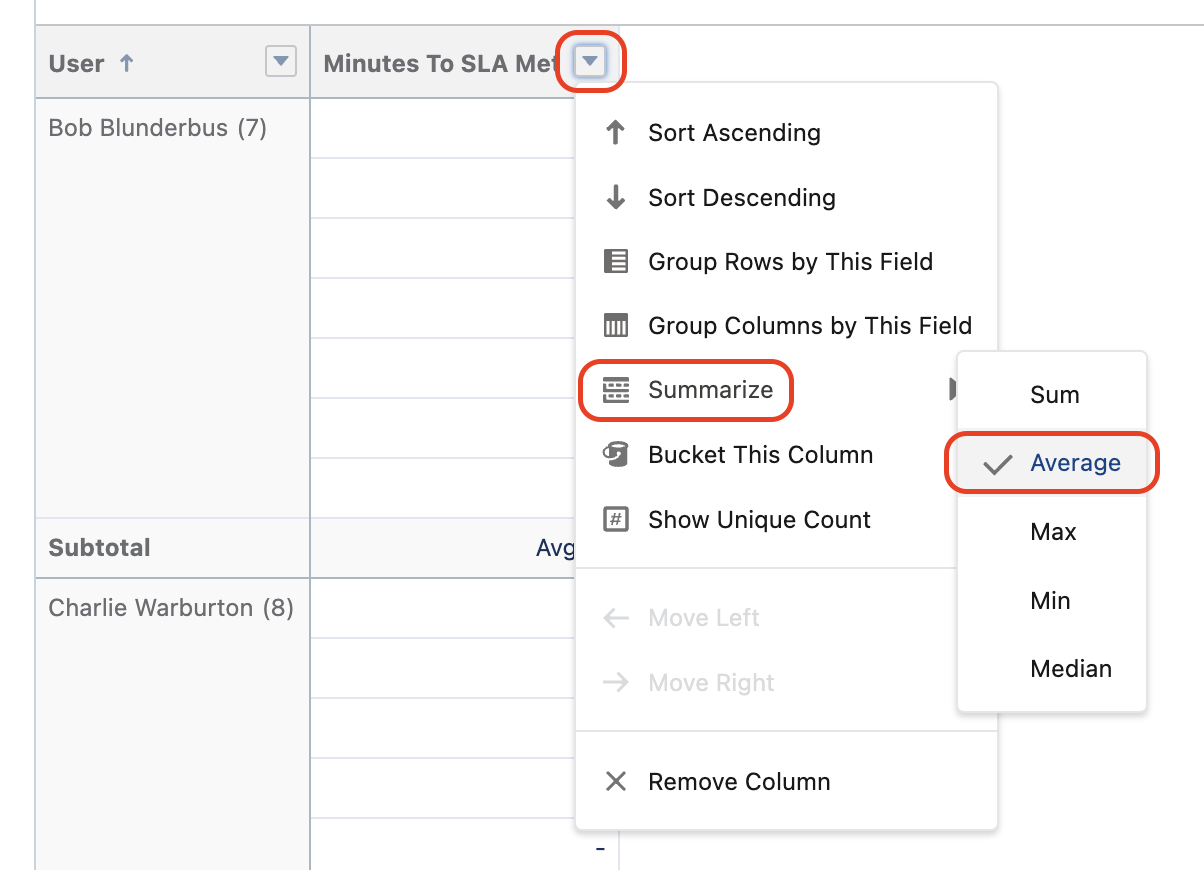
This is what the report editor looks like with the finished report:
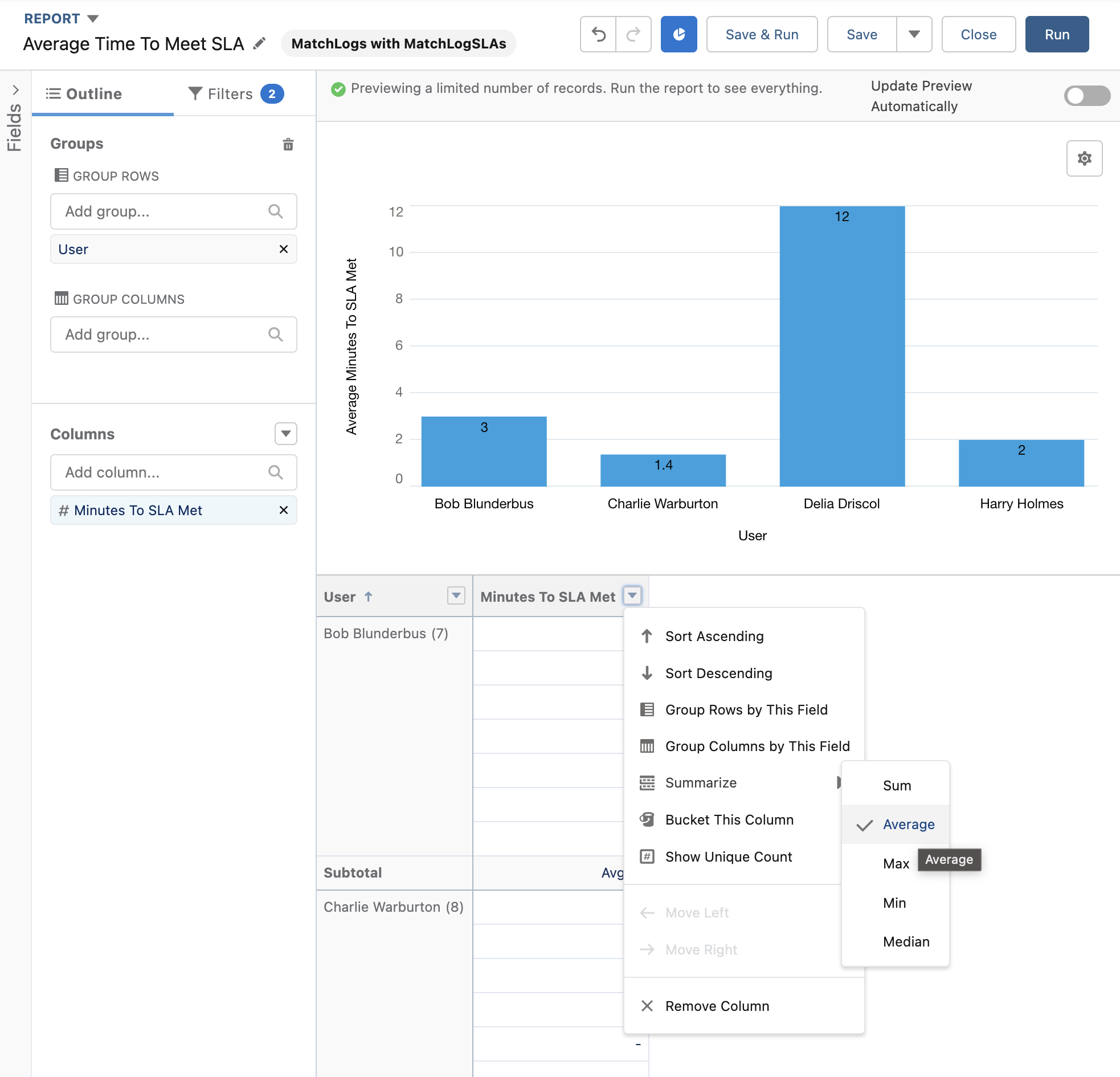
Instead of seeing the data grouped by User, you could group by the Time Assigned field in order to see how agent response time is changing over time. This example below is first grouped by the Time Assigned field, and then grouped by the MatchGroup (East and West Coast teams):

Example Report 2: SLA Missed and Met
This report breaks down the number of records by their SLA Outcome field; the possible options being either MET or MISSED. Most useful is to see this by rep:

To create this report:
- Select the Plauti Assign MatchLogs with Plauti Assign MatchLogSLAs report type and click Start Report
- Under Group Rows select User
- Under Group Columns select SLA Outcome
- Toggle the chart on if needed and save the report
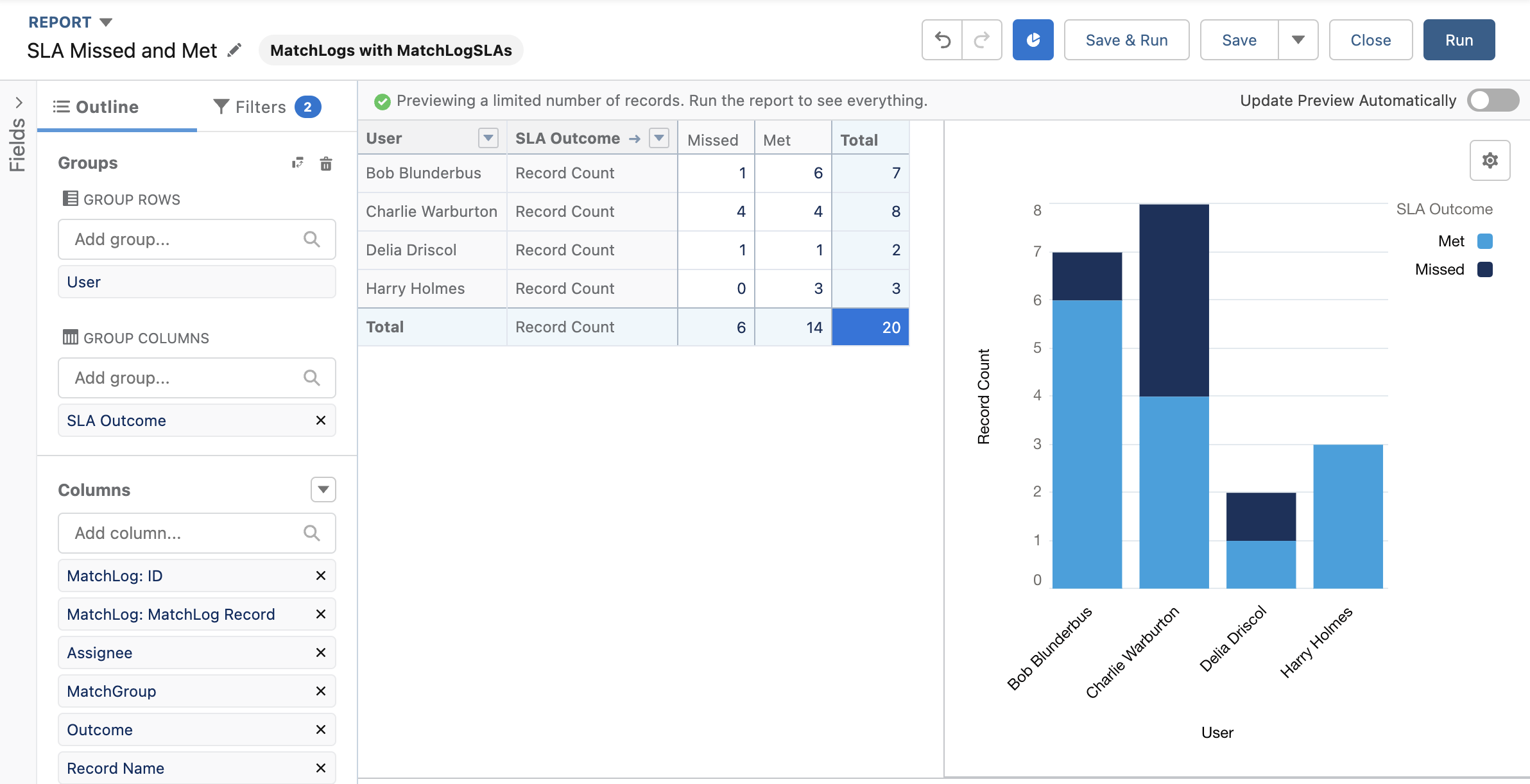
Additionally, set any filters that you might need like date ranges etc and then once the report is saved you can add them to a Dashboard so you can see all the information on one screen.
