Deduplicate Live is a feature that can be added to any record page layout in your Salesforce organization. Plauti Deduplicate Live performs a real-time search for duplicates when opening a record. Instantly see if there are duplicate records present for the record you are currently working in.

To display Deduplicate Live on object records:
- Add the Deduplicate component to an object's page layout
- Enable at least one scenario for Deduplicate Live
Prerequisites
- You have defined a domain name in Salesforce Setup > My Domain > My Domain Name. Read more here.
Without a domain name defined, the Deduplicate Live custom component might not show up in the Salesforce Lightning App Builder.
1. Add Deduplicate Live to an Object Layout
Add the Deduplicate Live component in the Salesforce Lightning App Builder.
- Go to the Object where you want to add Deduplicate Live.
- Open a record of the Object.
- At top right, click the Salesforce Setup icon and select Edit Page.
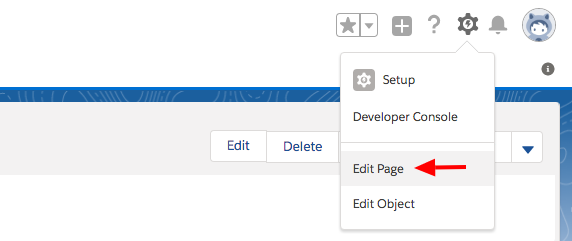 The Salesforce Lightning App Builder opens.
The Salesforce Lightning App Builder opens. - At left, under 'Custom - Managed', find the Deduplicate Live custom component.
- Place the Deduplicate Live custom component on the page by dragging it onto the page layout. Alternatively, create an insertion point at an existing component (click on the small + icon at the top or bottom of a component) and then click on the Deduplicate Live component to add it there.
You can place the component in the center of the page, or drag it to the right-hand side of the layout to view it in a more compact way.
Watch this short video to see how to add Deduplicate Live (previously called DC Live) in the central position on your page layout. - Click Save top right. Activate the page 'as Org default' or other assignment if prompted.
- Repeat for each object where you want to use Deduplicate Live.
Then continue with step 2. Apply a Scenario to Deduplicate Live.
2. Apply a Scenario to Deduplicate Live
Apply one or more scenarios to Deduplicate Live. These scenarios will determine which records should show up as duplicates in Deduplicate Live.
- In Plauti Deduplicate, go to the Deduplicate Setup tab.
- At left, select the object where you want to use Deduplicate Live.
- On the object's Scenarios tab, find one or more scenarios that you want to use for Deduplicate Live.
- In their 'Apply To' column, select Deduplicate Live.

- Repeat for each object where you want to use Deduplicate Live.
Now, when you open a record of a configured object, you should see duplicate records if there are any according to the selected scenarios.
Troubleshooting
Sometimes Deduplicate Live might not work as you'd expect right away. Find an overview of possible problems and their solutions in the Deduplicate Live Troubleshooting section, or contact Plauti Support.
