To access Plauti Cloud:
- Click on the invitation link you received. This will make sure you are logged into your team straight away. Click the green tick mark at the right to log in.

 If you did not receive a link to join a team on Plauti Cloud, go to https://cloud.plauti.com.
If you did not receive a link to join a team on Plauti Cloud, go to https://cloud.plauti.com.
- Log in using your Salesforce Production user or Dynamics 365 account.
Do not use a Salesforce Sandbox user account here. Once logged in, you can connect with both Salesforce production and sandbox orgs, and Dynamics 365 environments, regardless of the account type you logged in with.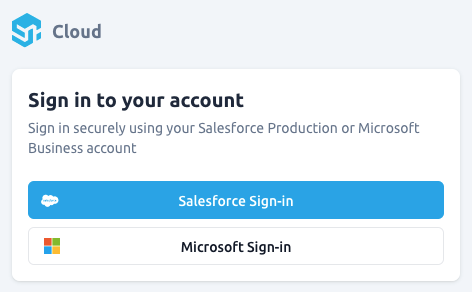
- When prompted, allow access for Plauti Cloud - Login.
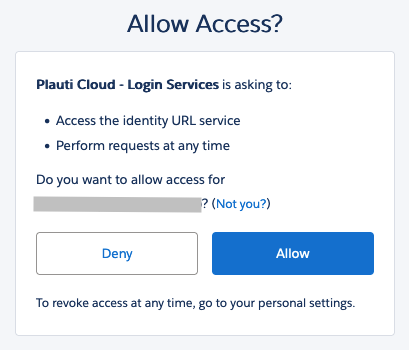
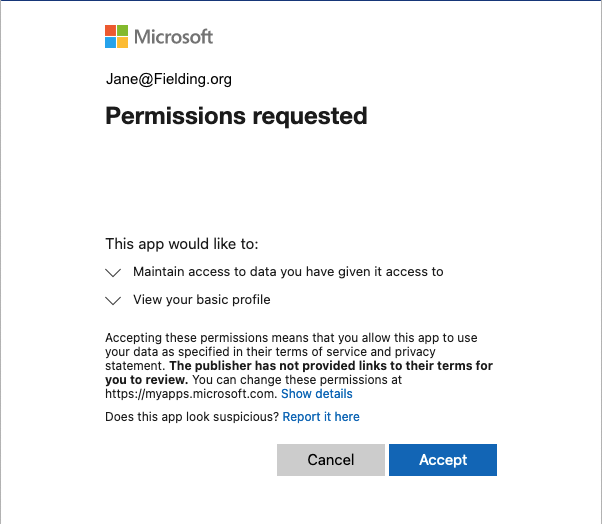
- Read the Terms of Service. Confirm that you are authorized to accept the Terms of Service, and accept them. Click Proceed.
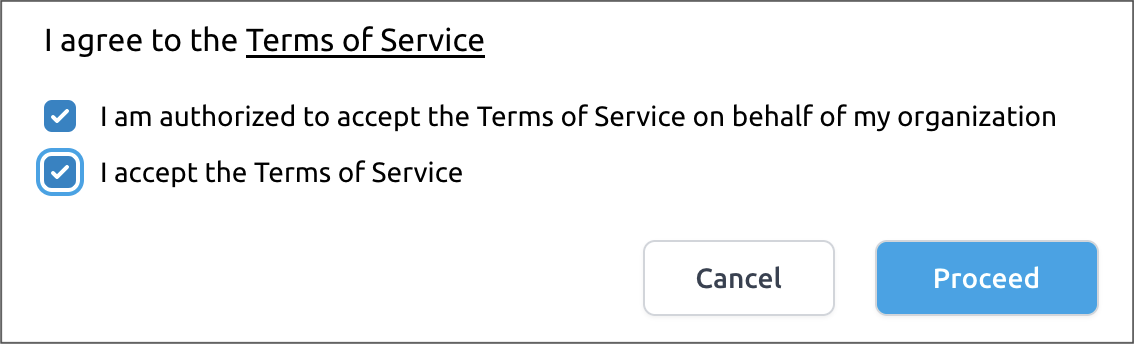
- Once logged in, you are requested to connect your Salesforce ORG or Dynamics 365 environment to Plauti Cloud.
- Select the environment type you want to connect with. Later on you can connect more Salesforce ORGs and D365 environments if you want.
- If you select 'Dynamics 365', pick your environment type from the select list that appears below as well. If you do not know your environment type, it most likely is 'Public Cloud (Default)'.
- Click Connect
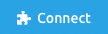 .
.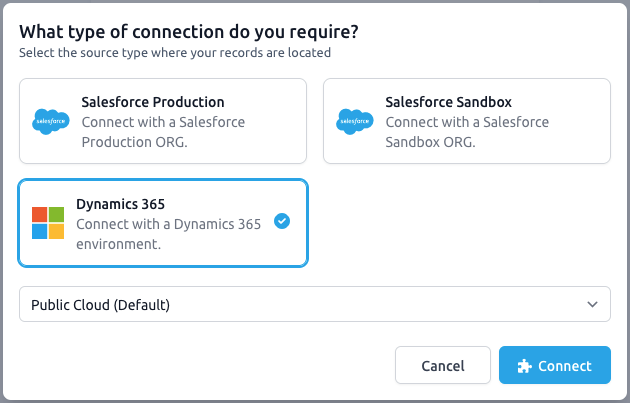
- If prompted, in the Login window, enter your login data for the Salesforce ORG or Dynamics environment you want to connect to. Click Log In.
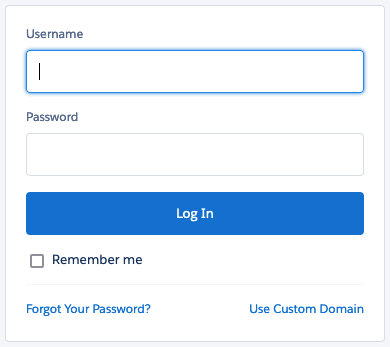
- If prompted, allow access to Plauti Cloud.
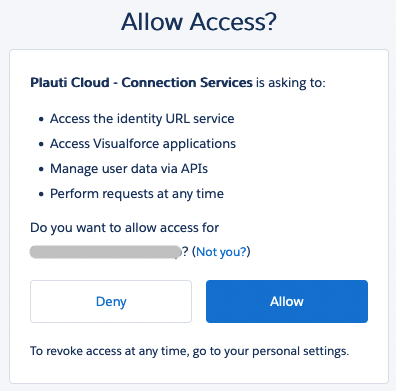
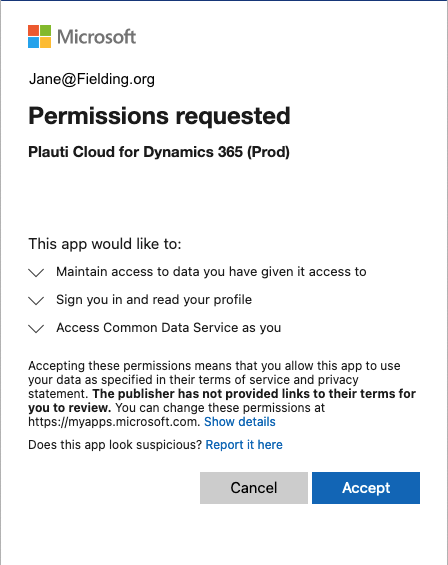
- If you are logging in using your Microsoft credentials, select the Dynamics 365 environment you want to connect.

- Agree to the terms of the Data Processing Agreement and click Proceed.
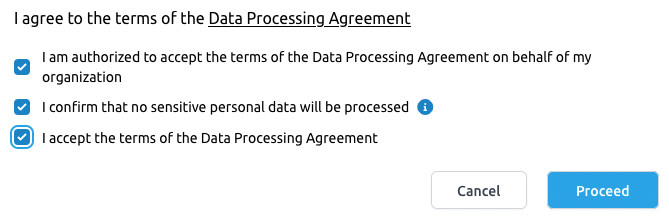
- You are now logged in.
 If you were invited to join a team in Plauti, you now see the name of your team at top left.
If you were invited to join a team in Plauti, you now see the name of your team at top left. If you were not invited to join a team, a new team is automatically created for you. In Teams you can read more about teams, how to change the team name, etc.
If you were not invited to join a team, a new team is automatically created for you. In Teams you can read more about teams, how to change the team name, etc.
- The first time you log in you will be greeted with a short guided tour. Click Next to get introduced to all the Plauti Cloud features, or click Close
 to skip the tour.
to skip the tour.
Welcome! You are now ready to start working in Plauti Cloud. If you are a Team Owner you'll want to configure your Team and Connections first. Read all about it in the following articles.
