After Installing PDM,
- Configure the PDM app. Then
- Configure the different Plauti apps.
Configure the PDM app
After Installing PDM, configure the app with the help of the PDM Getting Started module.
- In your Salesforce app, go to the App Launcher top left and open the Plauti Data Management app.

- The PDM app opens. After a few seconds the Getting Started module opens.
If the Getting Started module does not open, or if you've accessed the PDM app before, open it by clicking Getting Started with Plauti Data Management top right.
top right. - To leverage all features from PDM, install the entire product suite. In step 2. Plauti Data Management Installer of the Getting Started module, click Install for the tools that are not part of your environment yet, and we’ll take care of the installation and trial license.
Or click Install All to install them all in one go.
to install them all in one go. - After installing the different apps, continue with the Getting Started module. Each next step explains more about the different Plauti apps.
- Finish with step 8. Let's Get Started, where you can schedule a call with one of our product experts, free of charge, to get a flying start implementing Plauti Data Management for your organization. We're more than happy to guide you in exploring and configuring PDM and the different Plauti apps further.
Configure the Plauti apps
After following the introduction in the Getting Started module above, you can continue by setting up the Plauti apps:
- Open each Plauti app via the Salesforce App Launcher top left.
- Go to the Setup tab of each app and click Getting Started
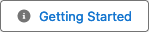 at top right. There you will find a tailor-made introduction to the apps (in Plauti Verify you will be forwarded to the knowledge base).
at top right. There you will find a tailor-made introduction to the apps (in Plauti Verify you will be forwarded to the knowledge base).
For an introduction to Plauti Assign, see Plauti Assign (SRR) Important Concepts. - Then configure each app to suit your processes:
- Plauti Deduplicate: Getting started with Plauti Deduplicate (Duplicate Check) for Salesforce
- Plauti Assign: Quick Setup Guide
- Plauti Manipulate: Set up Plauti Manipulate (Data Action Platform) in Salesforce
- Plauti Verify: Configure Plauti Verify (Record Validation) for your Salesforce organization
