Configuring the PV Job Filter
Create a new Plauti Verify Job. First add a Job Name and an Object. Then,
- Click + Add Filter
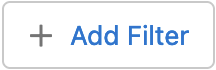 .
. - Select a Field to filter on.
- Add an Operator and a Value.
- Click Done.
Only the records that adhere to this filter will be included in the validation job.
 With this filter, only records where the city equals Arnhem will be included in the job.
With this filter, only records where the city equals Arnhem will be included in the job.
You can add one or multiple filters.
- Click + Add Filter
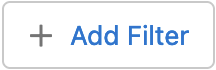 again to add more filters (optional).
again to add more filters (optional).
If needed, define the dependency of multiple filters with Filter Logic. If you do not add filter logic, all filters will be taken into account, i.e. "Filter 1 AND Filter 2 AND Filter 3".
- To configure Filter Logic, click + Add Filter Logic
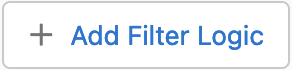 (optional).
(optional).
- Use the numbers in front of the filters to define the relative logic. For example, enter 1 OR (2 AND 3) to state that a record should either meet filter 1, or filter 2 and filter 3, to be included in the job.
As long as the filter logic is incomplete or incorrect, this will be highlighted in red.
Then continue configuring the validation job.

