1. Create Email Template
First, create a template for the notification email that you will receive every time a DC Job is successfully completed.
- Go to Salesforce Setup > Email > Classic Email Templates.
- Click New Template
 .
. - In Step 1, select Text and click Next.
- In Step 2, enter the following:
Folder: select a folder to store the template, e.g. “Unfiled Public Classic Email Templates”.
Available for Use: enable
Email Template Name: “Duplicate Check Job Completed”
Encoding: select a text format encoding, e.g. “General US & Western Europe”
Description: “Duplicate Check Job email notification”
Subject: enter a subject line for the email message
Email Body: enter an email body text in the HTML Value field. Use merge fields to customize the mail and provide more details to the reader.
Hey {!User.Name},
The Duplicate Check Job you started at {!dupcheck__dcJob__c.CreatedDate} with job name {!dupcheck__dcJob__c.dupcheck__name__c} finished successfully with {!dupcheck__dcJob__c.dupcheck__duplicateCount__c} duplicate records found.
To review the results, go to the DC Job Overview and click “View Results”.- Click Save.
2. Create a workflow rule
- Go to Salesforce Setup > Workflow Rules.
- Click New Rule
 .
. - In step 1, at Object, select Duplicate Check Job and click Next.

- At Edit Rule enter the following:
Rule Name: "DC Job Email Notification"
Description: "Duplicate Check Job email notification workflow rule" - At Evaluation Criteria, select created, and any time it's edited to subsequently meet criteria.
- At Rule Criteria map the following:
Run this rule if the: criteria are met
Field 1: “Duplicate Check Job: Ended”
Operator: “not equal to”
Value: (leave empty)
Field 2: “Duplicate Check Job: Type”
Operator: “equals”
Value: “search”
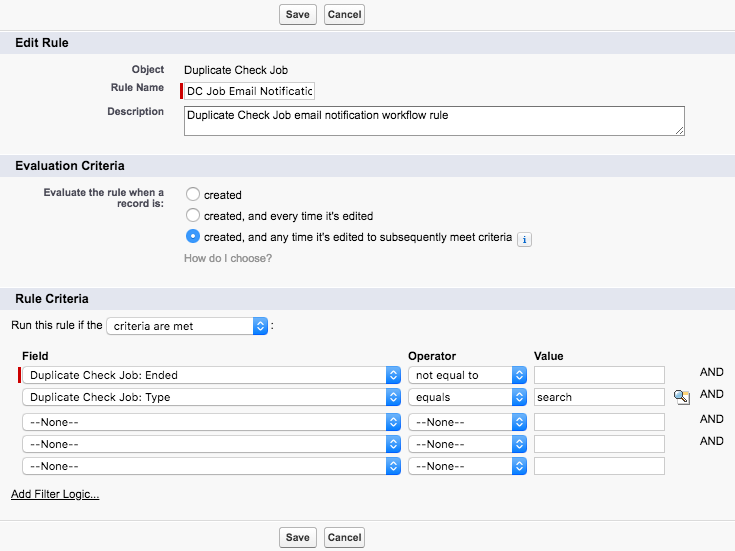
- Click Save or Save & Next.
- At "Specify Workflow Actions", click Add Workflow Action and select “New Email Alert”.

- At "New Email Alert", enter the following:
Description: “Duplicate Check Job Email Notification”
Email Template: switch to Lightning and Public Email Templates, and select the template you created in step 1: "Duplicate Check Job Completed"
Protected Component: leave unchecked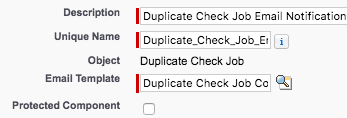
Recipients: Move the user that should receive the email notification to the Selected Recipients column. If needed, add more email addresses in the "Additional Emails" field. - Click Save and then Done.
You will be redirected to the Workflow rule overview page - At the newly added Workflow Rule, click Activate.
Now, each time a DC Job is finished, you will receive an email notification. This applies to individual runs of Scheduled Jobs as well.
