1. Remove the Disable Duplicate Check buttons
- Navigate to the Salesforce 'Setup' page and in the 'Quick Find' search box type 'Object Manager'. Or you can manually find it under Platform Tools - Objects and Fields - Object Manager
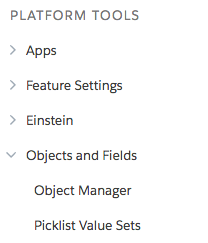
- Find the 'Lead' Object or type it manually in the search box and then click on it.
- Navigate to the 'Page Layouts'
- Click on 'Lead Layout'
- Remove the 'Disable Duplicate Check' field from the Leads Page Layout.
.png)
- In the buttons area, remove the 'DC Check' and 'DC Convert' buttons from the Page Layout.
.png)
- Click 'Save'
- Navigate to the Salesforce 'Setup' page and in the 'Quick Find' search box type 'Object Manager'. Or you can manually find it under Platform Tools - Objects and Fields - Object Manager
.png)
- Find the 'Account' Object or type it manually in the search box and then click on it.
- Navigate to the 'Page Layouts'
- Click on 'Account Layout'
- Remove the 'Disable Duplicate Check' field from the Accounts Page Layout.
.png)
- In the buttons area, remove the 'DC Check' and 'DC Convert' buttons from the Page Layout.
.png)
- Click 'Save'
- Navigate to the Salesforce 'Setup' page and in the 'Quick Find' search box type 'Object Manager'. Or you can manually find it under Platform Tools - Objects and Fields - Object Manager
.png)
- Find the 'Contact' Object or type it manually in the search box and then click on it.
- Navigate to the 'Page Layouts'
- Click on 'Contact Layout'
- Remove the 'Disable Duplicate Check' field from the Contact Page Layout.
.png)
- In the buttons area, remove the 'DC Check' and 'DC Convert' buttons from the Page Layout.
.png)
Click 'Save'
2. Remove the DC Merge buttons
- Navigate to the Salesforce 'Setup' page and in the 'Quick Find' search box type 'Object Manager'. Or you can manually find it under Platform Tools - Objects and Fields - Object Manager
.png)
- Find the 'Lead' Object or type it manually in the search box and then click on it.
- Navigate to the 'Search Layouts'
- Click on the arrow at 'List View' then 'Edit'
- Remove 'DC Merge' from 'Selected buttons'
.png)
- Click 'Save'
- Navigate to the Salesforce 'Setup' page and in the 'Quick Find' search box type 'Object Manager'. Or you can manually find it under Platform Tools - Objects and Fields - Object Manager
.png)
- Find the 'Account' Object or type it manually in the search box and then click on it.
- Navigate to the 'Search Layouts'
- Click on the arrow at 'List View' then 'Edit'
- Remove 'DC Merge' from 'Selected buttons'
.png)
- Click 'Save'
- Navigate to the Salesforce 'Setup' page and in the 'Quick Find' search box type 'Object Manager'. Or you can manually find it under Platform Tools - Objects and Fields - Object Manager
.png)
- Find the 'Contact' Object or type it manually in the search box and then click on it.
- Navigate to the 'Search Layouts'
- Click on the arrow at 'List View' then 'Edit'
- Remove 'DC Merge' from 'Selected buttons'
.png)
- Click 'Save'
3. Remove DC Entry override pages
If you had DC Entry enabled, remove the DC Entry override pages.
Remove DC Entry from Lead Object
- Go to Salesforce Setup > Object Manager > Lead.
- At left, click Buttons, Links and Actions.
- Find the 'New' button and click Edit at right
- At Lightning Experience Override, de-select 'dupcheck:dc3RecordForm'. For example, use another form, or set to '-- None --' and tick 'Use the Salesforce Classic override' instead.
- Find the 'Edit' button and click Edit at right
- At Lightning Experience Override, de-select 'dupcheck:dc3RecordForm'. For example, use another form, or set to '-- None --' and tick 'Use the Salesforce Classic override' instead.
- Click Save.
Remove DC Entry from Account Object
- Go to Salesforce Setup > Object Manager > Account.
- At left, click Buttons, Links and Actions.
- Find the 'New' button and click Edit at right
- At Lightning Experience Override, de-select 'dupcheck:dc3RecordForm'. For example, use another form, or set to '-- None --' and tick 'Use the Salesforce Classic override' instead.
- Find the 'Edit' button and click Edit at right
- At Lightning Experience Override, de-select 'dupcheck:dc3RecordForm'. For example, use another form, or set to '-- None --' and tick 'Use the Salesforce Classic override' instead.
- Click Save.
Remove DC Entry from Contact Object
- Go to Salesforce Setup > Object Manager > Contact.
- At left, click Buttons, Links and Actions.
- Find the 'New' button and click Edit at right
- At Lightning Experience Override, de-select 'dupcheck:dc3RecordForm'. For example, use another form, or set to '-- None --' and tick 'Use the Salesforce Classic override' instead.
- Find the 'Edit' button and click Edit at right
- At Lightning Experience Override, de-select 'dupcheck:dc3RecordForm'. For example, use another form, or set to '-- None --' and tick 'Use the Salesforce Classic override' instead.
- Click Save.
4. Uninstall Duplicate Check from Salesforce
- Navigate to Salesforce Setup > Platform Tools > Apps > Installed Packages
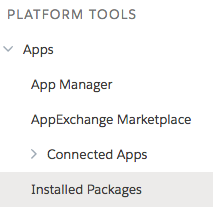
- Find 'Duplicate Check for Salesforce' and click 'Uninstall'
- The uninstall will run in the background, and it may take some time till it finishes.
- Thank you for using Duplicate Check!
