First, make sure you have added the Action Grid custom button to your Objects' list views, as described in
Add the Action Grid to Leads, Accounts and Contacts and
Add the Action Grid to other Objects.
You can access the Action Grid view from any Salesforce list view. All the list's filters, fields to display etc. are retained in the Action Grid view.
Access from a List View
To access the Action Grid from a list view:
- Open a List View of an object.
- In the top right corner, click Action Grid .
If there are a large number of buttons present on the List View, you will find the Action Grid in the Actions menu.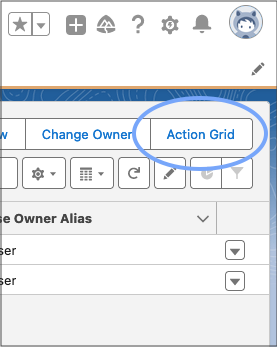
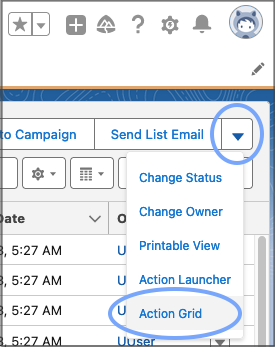
Quick Access
Once you've opened the Action Grid via an object's list view, you can copy its URL from the URL address bar of your browser. Bookmark it, or save the URL in some other way for quick access.
In the URL you will notice an ID and Object API Name listed. You can replace these with the ID of another list view, and the API name of another object. Doing so will apply the Action Grid view to that other list view and object.
