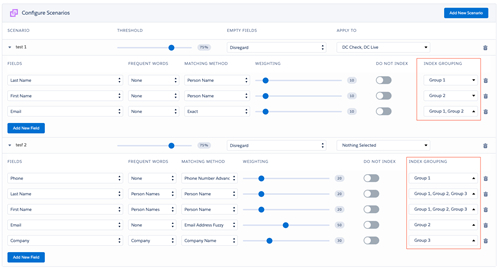When a duplicate search, in particular a search based on a scenario with "fuzzy" Matching Methods, is not returning the records you expect it to return, first discuss with the Plauti Support team if your situation allows for increasing the Number of records returned on index search setting. If that setting is already at its maximum, then it can be useful to implement Index Grouping, especially in LDV Orgs.
Regular Index Searches
When a duplicate search is executed to search for possible candidates, this is done with the OR principle by default. So if you have a scenario with fields FirstName, LastName and Company, the search will look like this:
LASTNAME OR FIRSTNAME OR COMPANY
This means that any record that matches one or more of these values will return in the search. When you have a large Org this can clog up your duplicate search results.
Grouped Index Searches
Index grouping can solve this. For example, if you create a group that contains FirstName and LastName, and a second group containing LastName & Company, the search will look like this:
(LASTNAME AND FIRSTNAME) OR (LASTNAME AND COMPANY)
This will result in records where either the LastName and FirstName are similar, or where the LastName and Company are similar.
Configuring Index Grouping
Enabling the 'Enable option to group the index search' setting will add a new column to scenarios, letting you create groups that will be used to search the index.
1. Enable Index Grouping
- Go to DC Setup.
- At left, under General Setup, go to Settings.
- In the Search Index section, toggle Enable option to group the index search.
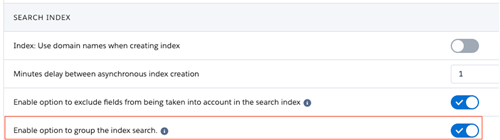
2. Create Groups for all scenarios
Because index grouping is automatically enabled for all objects and all scenarios, this feature needs to be configured for all scenarios. To start with, all fields within a scenario will get a separate group. This will ensure the search keeps working after enabling the setting. Group fields together by designating them the same group.
- Still in DC Setup, at left, select an object.
The object's Scenarios tab will open. - Open each scenario and define a logical grouping. Best practice is to add no more than three fields to the same group.
A field can be used in multiple groups. - Repeat for all objects.