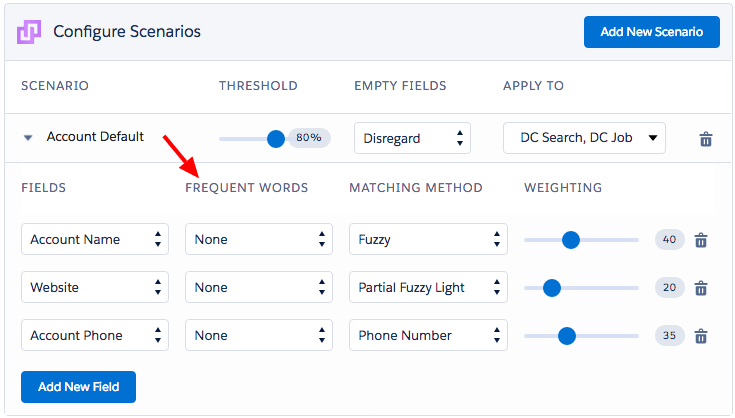Step 1 Add words to the frequent words list
Navigate to the 'Frequent Words' list at the DC Setup page. To add a word to the list, simply click the 'Add' button at the list of your choice. You can go to a different list by choosing another tab.
- Navigate to DC Setup page and under 'General Setup' click on 'Frequent Words'.
- To add a word to the list, simply click the 'Add' button on the list of your choice. Example image:
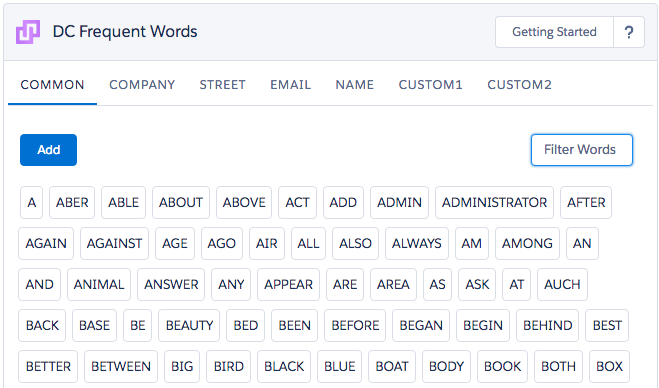
Step 2 DC Frequent Words
- Navigate to DC Setup Page and under 'General Setup' you can find the 'Frequent Words' feature. Example:
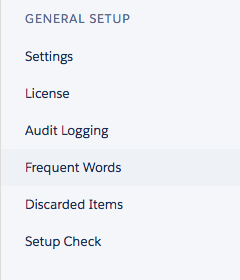
Duplicate Check has standard frequent words lists that can easily be applied to a field in your scenario. To do so, navigate to the DC Setup page and open the Object you wish to apply a frequent word list to. By unfolding the Scenario, you get to see the frequent words options. - Apply a frequent words list to a certain field in your Scenario by navigating to the *Object* scenario page. Example image: