Plauti Deduplicate uses the Search Index to find potential duplicate records in Salesforce. This Search Index is a string of values and numbers which is created based on the scenario that you use.
When searching with the Search Index, potential duplicates are returned. By default, about 15 records are returned. As a next step, the scenario calculates matching percentages for those 15 records. Every pair with matching percentages that are equal to, or higher than the defined threshold level, are defined as duplicate records and returned in the UI.
To use a search index for an Object, first enable and configure the search index for that Object in the *Object* Settings in Deduplicate Setup. Then create the Search Index for the Object on tab Index Batch. Don't forget to re-create the search index every now and then, to keep it up-to-date.
Configuring the Search Index
To set up the Search Index for an Object:
- Go to Deduplicate Setup.
- On the left hand side, under Object Setup, select the Object you want to create a Search Index for.
- On the *Object* Settings tab, enable the Search Index option.
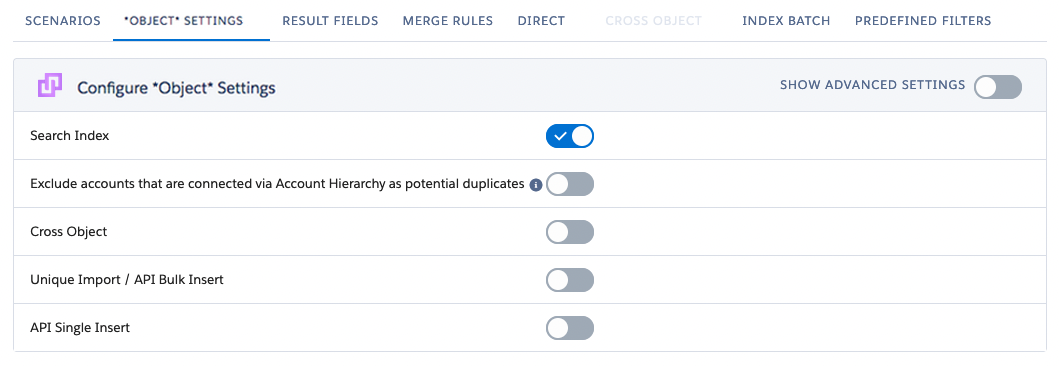
Then, configure the Search Index in the advanced *Object* Settings:
- At top right, enable Show Advanced Settings.
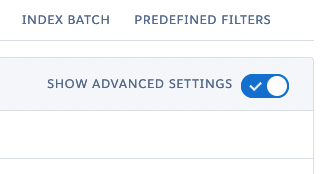
- Scroll down to the Index section.

| Index Creation for single records |
Determines when the Index creation will start. You can let PD decide when by choosing: "Deduplicate Determines the best option" - Plauti Deduplicate decides when the index is updated. |
| Number of records returned in index search | Decides how many records Plauti Deduplicate returns in the first step of the search procedure. Do not change this, unless you get instructions from the Plauti Support team. |
| Index Queue - Batch Chunk Size | Determines the chunk size of the index creation job. Do not change this, unless you get instructions from the Plauti Support team. |
| Index location | The location where the Search Index will be stored (see below). |
Search Index Location
You can choose between two options for storing the indexes.
Index Object
The default setting is storing the index in the Index Object. When you create a Search Index, the indexes are stored in a custom object called "Index Object".
Each record that is indexed takes 2kb of storage space.
Within the Object itself
Another option is to store the index in the Object itself. This will store the index in a field in your records, which takes no additional storage space. As a result of updating the records, the last modified date will change.
Creating the Search Index
To create or re-create the Search Index for an object:
- Go to Deduplicate Setup.
- On the left hand side, under Object Setup, select the Object you want to create a Search Index for.
- On the Index Batch tab, click the Start button.
- Select one of the Create Search Index options.

Note: after selecting it may take some time before the Search Index is created.
For large indexes you can run the search index creation on Plauti Desktop, Plauti Server or Plauti Cloud.
- At 'Start', choose Create Search Index (Plauti Desktop/Server) or Create Search Index (Plauti Cloud).
- Open Plauti Desktop or Server, or log into Plauti Cloud.
- Go to Plauti Deduplicate > Jobs.
- Start the Create Search Index job.
Read more in Create a Search Index for Salesforce with Plauti Apps.

Re-creating the Search Index
It is recommended to recreate an object's search index every once in a while, for example after you made a change to a scenario.
Recreating the entire search index is done simply by selecting Create Search Index again. This is recommended for instance after you created a new scenario, made changes to an existing scenario (e.g. a different matching method, new frequent words, or a new field), added or changed an object filter, or changed the index location.
To keep existing search indexes up-to-date, you can create an incremental search index. This option only recreates the search index for those records that were updated after the last full search index creation was started. Incremental search index creation is quicker than a full index re-creation.
The "Create Incremental Search Index" option will appear after a full search index was created, and only when the index is stored on the Index Object (see the "Search Index Location" section above).
To recreate the search index:
- Go to Deduplicate Setup.
- On the left hand side, under Object Setup, select the Object you want to recreate a Search Index for.
- On the Index Batch tab, click the Start button.
- Select one of the Create Search Index or Create Incremental Search Index options.
Click here to watch a short video of how to enable and create the Search Index.
