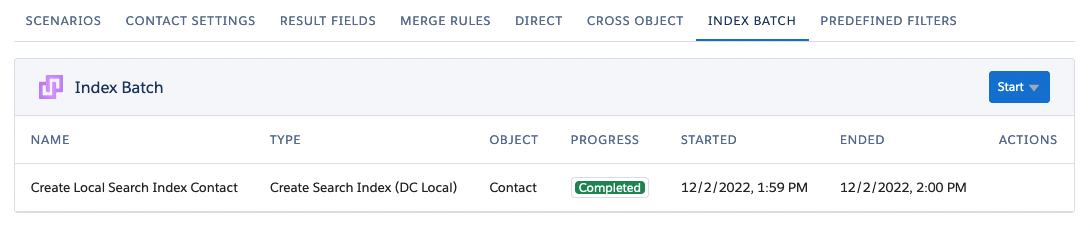1. Enable the Search Index for your object
If you did not yet enable the Search Index for your object, please do so by following these instructions. At that same page, you can find instructions about storing the index at several locations and additional configuration options.
2. Start a Search Index creation job from within Salesforce
- In Salesforce, go to DC Setup.
- On the left-hand side, under Object Setup, select the Object you want to create the index for.
- Go to the Index Batch tab.
- Click Start.
- From the select menu, choose Create Search Index (DC Local).
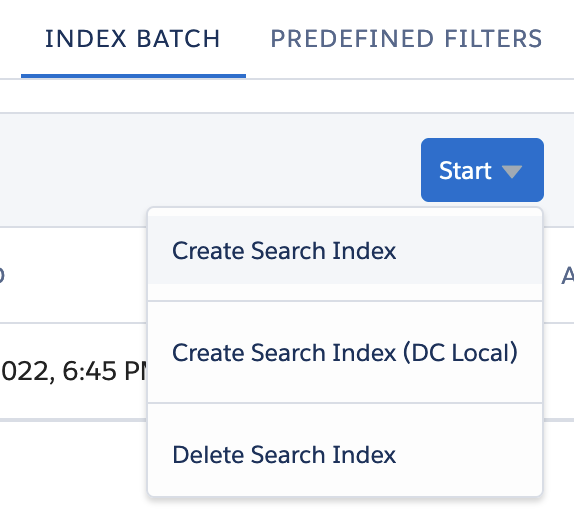
3. Start the job in DC Local
- Start the DC Local application.
- Log in using your Salesforce credentials.
- Find the Search Index job you just created and click Select.
- Check the job details and click Start Job.