To set up the Entity Settings for a certain entity:
- In the Duplicate Check app, at left, go to Manage Entities.
- At the entity you want to configure settings for, click Manage
 at right.
at right. - Go to the <Entity> Settings tab.
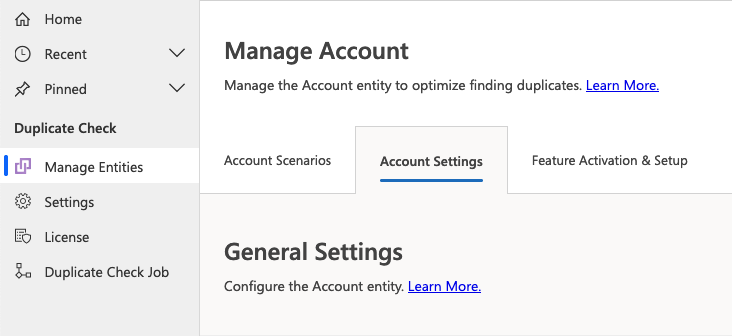
General Settings
Result Fields - Duplicate Check Job Results
To change which entity fields are shown in DC Job results:
- At "Result Fields - Duplicate Check Job Results", click Edit.
- Move the entity fields you want to display to the Selected Fields column.
- Click Save.
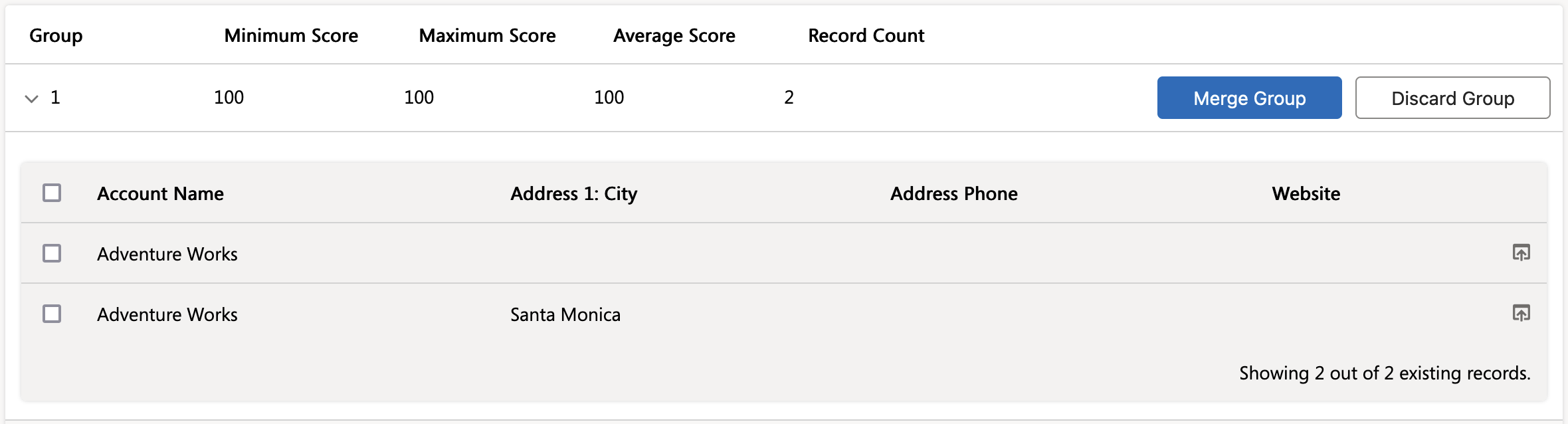 This job result shows result fields Account Name, Address 1: City, Address Phone, and Website
This job result shows result fields Account Name, Address 1: City, Address Phone, and Website
 The result fields that are shown on tab "Duplicates Found" for single record duplicates, can be set in the Duplicate Prevention settings.
The result fields that are shown on tab "Duplicates Found" for single record duplicates, can be set in the Duplicate Prevention settings.
Delete Entity Configuration
This option will delete the entity and all of its configuration, so including scenarios and feature configuration, from the Duplicate Check Setup. This cannot be undone! Of course you can always add the entity again at a later point, but it will need to be fully reconfigured again, including all scenarios and feature settings.
To delete an entity's full configuration from the Duplicate Check Setup, click Delete at "Delete Entity Configuration".
Merge Settings
Ignore Entity Relationship during Merge
When you encounter a merge error related to records that cannot be reparented, the error message will specify which relationship it concerns. Add the relationship to the list of relationships to ignore during merge.
If a relationship is not available to add to the list of relationships to ignore, this means it cannot be ignored. These types of relationships should be removed from the records before merging.
To find the relationship that causes merge problems:
- When you encounter a merge error during merge, click Copy Error To Clipboard
 .
. - Paste the error in a text editor.
- Find the line stating "and is collected by Relationship with name: ..." or "This error likely happened due to the ... relationship defined on this table."
In this line, "..." is the relationship name. - Add this relationship to the setting list.
To add an entity relationship to the list of relationships to ignore during merge:
- At "Ignore Entity Relationship during Merge", click Select an option...
Or click on the list of relationships if you already have ignored some relationships. - Select the relationship you want to ignore in merge.
Make sure to only add relationships that you found in an error; do not add other relationships. - Save and Publish.

To remove an entity relationship from the list of relationships to ignore during merge:
- At "Ignore Entity Relationship during Merge", click on the list of relationships.
- Find the relationship you want to remove and un-select it.
- Save and Publish.
Advanced Settings
Start Entity Setup Process for Entity
When the DC setup for an entity is published for the first time, customizations are applied to forms and ribbons. Because of this, the first publish of an entity setup is of the type "Publish All".
When you make any changes to your forms or ribbons, or add a form to use in an app, the DC setup needs to be re-published for all entities where you want to use Duplicate Check. This way the necessary customizations are added to the new or edited form or ribbon.
Click Start Entity Setup  to start a publish of the entity's setup of the type "Publish All". This will add Duplicate Check customizations to all forms of the entity.
to start a publish of the entity's setup of the type "Publish All". This will add Duplicate Check customizations to all forms of the entity.
Just clicking "Publish" after making changes within the DC Setup is not sufficient, as it will only add the DC setup changes you made to forms.
Abort Ongoing Setup Process for Entity
The first time DC Setup is published for an entity, this should take about 5 minutes. If it takes significantly longer, the publishing process might be stuck somewhere. To fix this, you can try to stop the setup publish for the entity.
- Click Abort Entity Setup
 to try and stop an ongoing system entity setup processes for an entity.
to try and stop an ongoing system entity setup processes for an entity. - To re-start the Entity Setup first-time publishing process, click Start Entity Setup
 above.
above.

