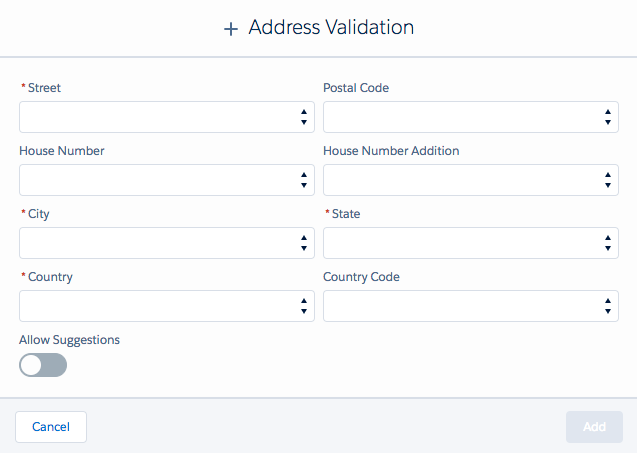Record Validation automatically configures and maps your standard address fields for the Lead, Contact, and Account Object. To configure address fields for other objects, to adjust your current configuration (adding more/fewer fields to your current fieldset) or to add a validation for a new set of fields, go to the Record Validation Setup page.
- In Record Validation, go to the RV Setup tab.
- At left, under Object Setup, select the Object you want to make address field changes for.
- Go to the Address tab.
- To make changes to an existing Address Validation field set, click Edit
 .
. - To add a new field set to validate, click Add Validation
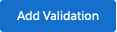 .
.
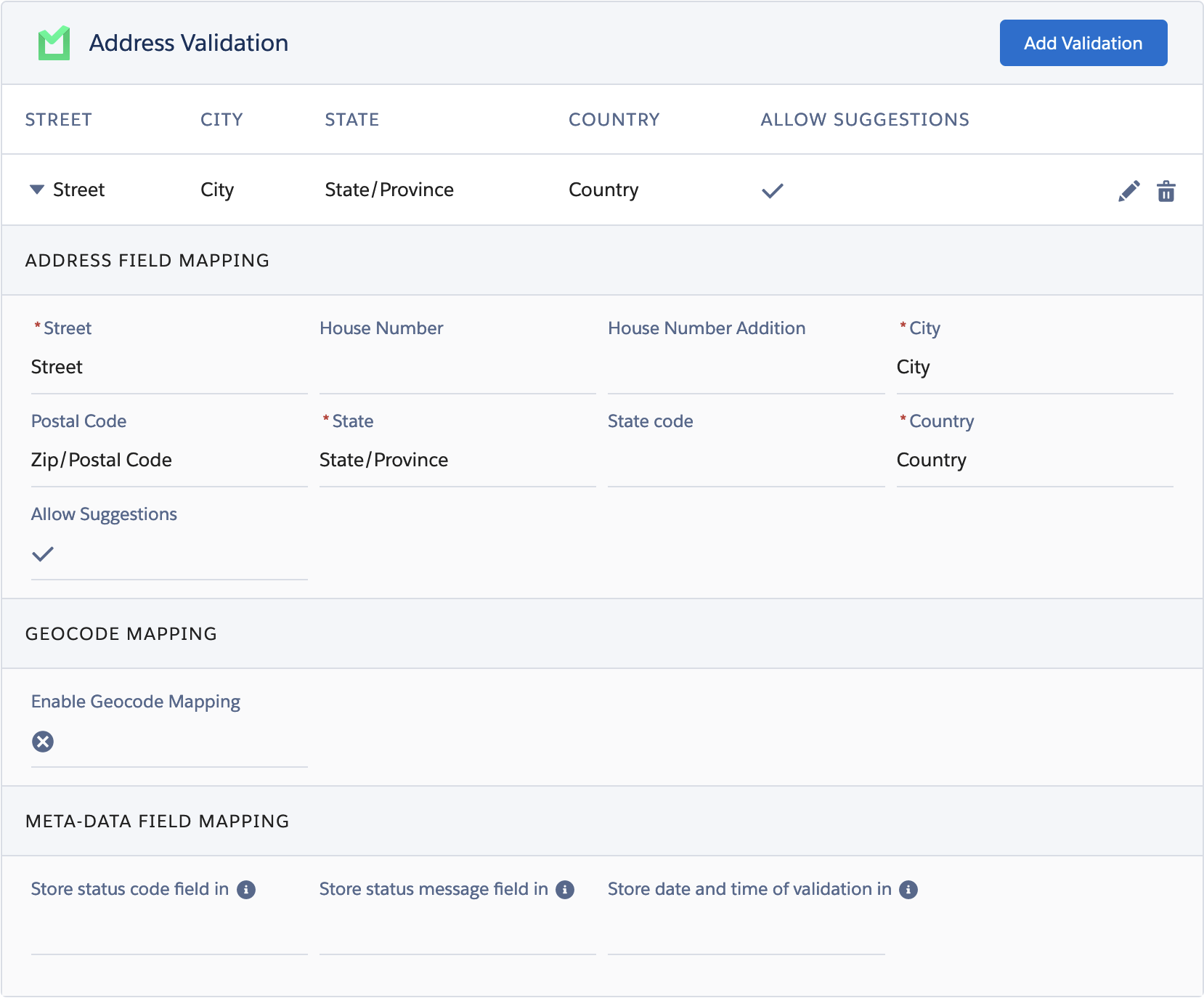
Configuring a Validation
Address Field Mapping
For each address field listed, select the corresponding record field that should have its value validated. For example, for Street, should the Billing Street or the Shipping street field be validated?
Street, City, State, and Country are mandatory fields for acquiring a valid validation; the other fields are optional.
When you have finished configuring the validation, click Save.
Geocode Mapping
A Geocode is the latitude and longitude of a certain address.
With Geocodes enabled, Record Validation adds geocodes to addresses that do not yet have their latitude and longitude recorded, and updates existing geocodes if they are incorrect. The mapped Latitude and Longitude fields are then shown in the Address component.
- Toggle the Enable Geocode Mapping button to enable geocodes.
- Click Enable to confirm that an additional 4 credits per address validation will be charged.
- Select the Latitude and Longitude fields you want to use. These fields are mandatory for acquiring a valid geocode. If an address does not have a geocode yet, its latitude and longitude will be stored in these fields.
- Optionally, select text fields to store the geocode status code and message in. If you do not have suitable text fields available, create new custom fields with data type 'Text' to use here.
Note that the validation will overwrite any earlier content of the text field. This also means that you need to use two different fields for the status code and the status message.
The geocode status code and message give you more information about the validation status of the geocode. See Status codes description for a full list of all geocode status codes and messages. - Click Save when you have finished configuring the validation.
Meta-data Field Mapping
Address Validation has some metadata that you can store and use later on. The metadata consists of a status code and status message that give more information about the validation of an address (e.g. "verified up to Street level","incomplete", etc.), as well as the date and time of the most recent validation.
See Status codes description for a full list of all status codes and messages.
You can use this metadata for example in Duplicate Check Merge, to merge all groups that were validated before a certain date; or to show the address validation status message directly on any object.
For each metadata field, select a custom text field to store the validation data in. If you do not have suitable text fields available, create new custom fields with data type 'Text' or 'Date/Time' to use here. For (Person) Accounts, Contacts and Leads, custom fields for status codes were created upon install (e.g. "RV Shipping Address Status Code").
Note that the validation will overwrite any earlier content of the text or date/time field. This also means that you need to use different fields for storing the status code and status message.
Adding a Validation
To use multiple sets of fields for Record Validation, add a Validation by clicking 'Add validation'. For example, add validation field sets for the billing address and the shipping address.