Tip 1. Change search index storage location
When using Advanced Matching, Duplicate Check requires a Search Index to be created. There are two options on where to store the Search Index for a certain object. The Search Index can be stored in the Index Object (a custom object, created by Duplicate Check for Salesforce) or you can store this index within the selected object. You can define where to store the Search Index per Object individually.
Index Object (takes storage space)
Storing the Search Index in the Index Object uses 2KB storage space per record. For example: if you have 250,000 Accounts, it will use 250,000*2KB = 500MB of storage space. Generating a Search Index does not update the record. It will have no effect on, for example, 'Last modified date'.
Selected Object (takes no storage space)
Storing the Search Index within the Object itself will not take any extra storage space. However, the records that the Search index is generated for, will be updated each time the search index is generated or updated. Since there is new data entered to the records, the 'Last Modified' date will change for all records, which might trigger workflows or others actions that are defined for the selected object.
To store the Search Index within an Object that is a Custom Object, the object needs a Search Index field. Read more about creating the index field and search index for Custom Objects here.
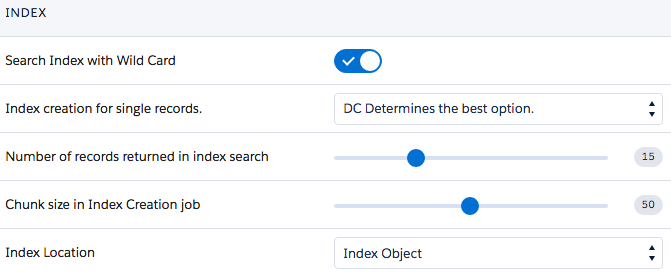
Read more in Search Index.
Tip 2. Delete Duplicate Check jobs
Deleting Jobs from the Job Overview will save storage space. Once you have reviewed and merged your duplicate records, delete the job from your job overview. Read more about deleting jobs here.
Tip 3. Remove temporary files
To remove the temporary files that Duplicate Check stores, navigate to DC Setup - General - DC Settings. Click 'Start Delete Job' to delete the temporary files. You can delete the temporary files at any time, except when running a DC Job.
