Prerequisites
- The Cross Object setting should be enabled on the Objects you want to compare. See step 1. of Cross Object, or watch this short video.
- The fields you want to compare between objects, to determine whether two records are duplicates or not, should be mapped to each other. See step 2. of Cross Object, or watch this short video.
Start a Cross Object job
To analyze your database for duplicate records across different objects, start a DC Job for Cross Object.
For more extensive information on how to start a DC Job in general, read more here.
- Go to the DC Job page.
- At top right, click New Job
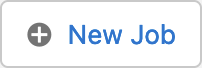
- At Job Name, enter a name for your job.
- At Select Object, select the first Object you want to include in the cross object search.
- Click Add Cross Object
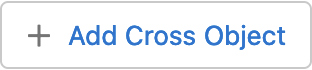
- At Match With, select the second Object you want to include in the cross object search.
- At Scenario, pick one or more Scenarios you want to apply to your job.
Only scenarios from the Object that is selected at 'Match With' are available. To use a scenario from the first object, switch the objects around. - Decide if you want to add a Filter, Schedule the job, or add an automated conversion.
- Select a way of processing the job.
- Click Start.
- After the job is finished, access the results by clicking View Results
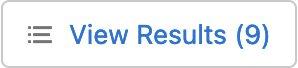
You have successfully executed a Plauti Deduplicate Cross Object job.
