Record Validation Live is a feature that can be integrated into any record page layout in your Salesforce org. RV Live performs a real-time search for non-validated Addresses, Email Addresses, and Telephone Numbers when opening a record.
1. Add RV Live to an Object Layout
Add the RV Live component in the Salesforce Lightning App Builder.
- Go to the Object where you want to add RV Live.
- Open a record of the Object.
- At top right, click the Salesforce Setup icon and select Edit Page.
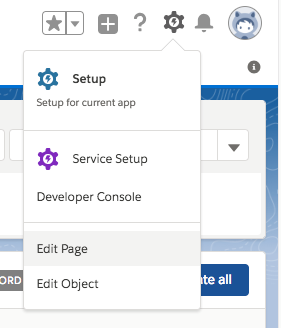
The Salesforce Lightning App Builder opens.
- At left, under 'Custom', find the RV Live
 custom component.
custom component.
- Place the RV Live
 custom component on the page by dragging it onto the page layout. Alternatively, create an insertion point at an existing component (click on the small + icon at the top or bottom of a component) and then click on the RV Live component to add it there.
custom component on the page by dragging it onto the page layout. Alternatively, create an insertion point at an existing component (click on the small + icon at the top or bottom of a component) and then click on the RV Live component to add it there.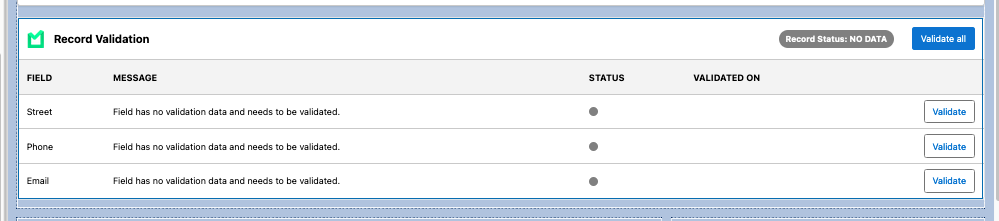 You can place the component in the center of the page, or drag it to the right-hand side of the layout to view it in a more compact way.
You can place the component in the center of the page, or drag it to the right-hand side of the layout to view it in a more compact way.
Watch this short video to see how to add RV Live in the central position on your page layout. Click Save
 . Activate the page 'as Org default' or other assignment if prompted.
. Activate the page 'as Org default' or other assignment if prompted.Repeat for each object where you want to use RV Live.
Then continue with step 2. Configure RV Live.
2. Configure RV Live
Configure the field sets to validate for Record Validation Live, indicate where validation meta-data should be stored, and more:
- For Address Validations navigate to this article.
- For Phone Number Validations navigate to this article.
- For Email Validations navigate to this article.
