A step by step guide on how to standardize fields in Salesforce



Let’s say you’re pulling a quarterly report, and someone asks, “How many leads came from the US?” Your dashboard responds with all kinds of variations: United States, USA, U.S.A., US, America, and even lowercase variations.
That’s not just messy, it kills report accuracy, breaks automations, and erodes trust. The good news: you can standardize fields using native Salesforce tools. And when you’re ready to go faster and safer at scale, you can do it all inside Salesforce with Plauti.
Before we move forward, let’s establish some prerequisites:
- Salesforce admin permission
- Target objects and fields (e.g., Leads, Accounts; Country, State, Industry, Job Title, Phone)
- Access to Setup and Object Manager
- Optional but highly recommended: a sandbox for testing
- Backup plan for bulk updates (export/snapshot)
4 steps to standardize fields with native Salesforce tools
Step 1: Use picklists for consistent values
Convert free-text fields to picklists so users can only select approved values.
- Setup > Object Manager > Your Object > Fields & Relationships.
- Open the target field (e.g., Country). If it’s a text field, change field type or create a new picklist field.
- Add approved values (for example, always “United States,” never “USA”).
Pro tip: Use Global Value Sets to keep the values consistent across objects.
Step 2: Add validation rules to block messy inputs
Stop bad formats at the point of entry.
- Object Manager > Your Object > Validation Rules > New.
- Create rules to enforce formats (e.g., phone number, postal code).
- Example: Enforce E.164 phone format NOT(REGEX(Phone,"^\\+?[1-9]\\d{1,14}$")).
- Add a clear error message so users know what to enter.
- Activate and test the rule.
Step 3: Use Record-triggered flows to auto-correct common variations
Fix variations automatically as records are created or updated.
- Setup > Flows > New Flow > Record-triggered flow on your object.
- Add decision elements to catch variants (e.g., "usa", "U.S.", "United States of America").
- Use Update Records to set the standard value (“United States”).
- Test edge cases and capitalization. Keep a running list of new variants you discover.
Step 4: Clean up existing data
Bring legacy data into alignment.
- Option A: Data Loader or Data Import Wizard to export, clean (find/replace) in Excel, and reimport.
- Option B: Build a Flow to loop through records and update values in bulk
- Always back up before bulk changes, then spot-check results with a report.
Where native Salesforce standardization comes up short
- Only catches what you anticipate: “U-S-A” or “US of A” slips through unless you’ve coded for it.
- Doesn’t handle creative spelling, typos, or inconsistent capitalization very gracefully.
- Maintenance-heavy: every new variation means updating Flows and rules.
- Risky or clunky bulk updates: export/Excel/import cycles take time and can go wrong.
- Ongoing monitoring requires custom reports and regular audits.
- Scales poorly as fields, objects, and teams grow.
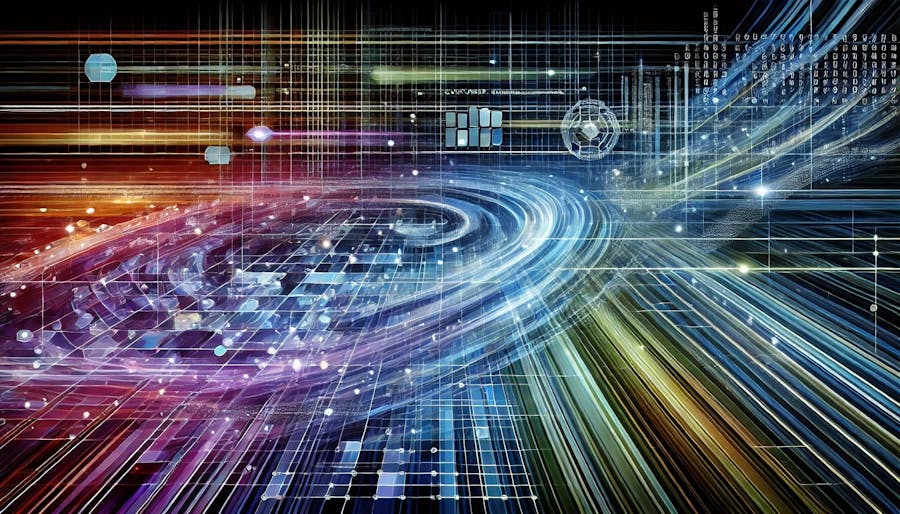
Want to make standardization a non-issue? Meet Plauti Manipulate
Plauti Manipulate handles the bulk, repetitive work that native tools make painful, safely inside Salesforce.
What it does for standardization
- Find & replace at scale to normalize thousands of records fast.
- Mass Update across any object and any field (including custom fields).
- Scheduled jobs to keep new data clean automatically.
- Audit Log to see exactly what changed, when, and by whom.
- 100% native Salesforce app, no risky exports or scripts, clicks not code.

Limitless Salesforce data handling
The 10-minute setup to end data chaos
Step 0: Test in a sandbox
- Install Plauti Manipulate in a separate sandbox.
- Run test operations on sample data.
- Review the Audit Log and results.
Step 1: Install and prep (5 minutes)
- Install from AppExchange.
- Assign permission sets to admins and power users.
- Open the Plauti Manipulate app.
Step 2: Clean existing messy data (5 minutes)
In this example, we will standardize the Country field.
- Create Ask AI macro:
- Generate detailed prompt -> e.g., Standardize {!BillingCountry} to a country name.”
- Run and review with the Audit Log.
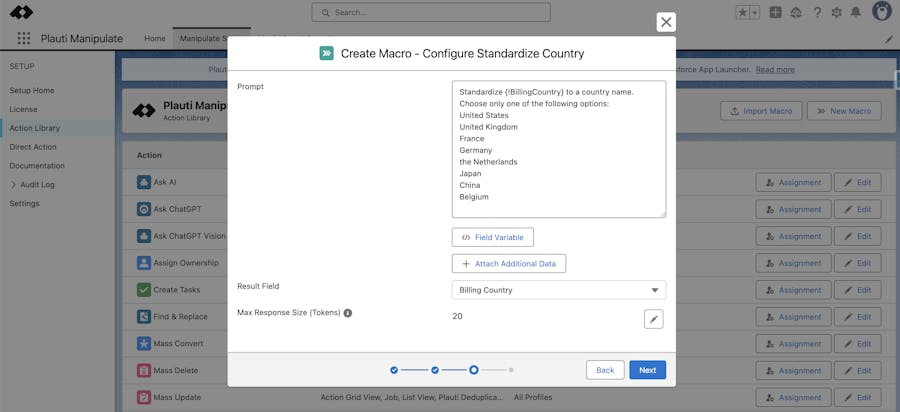
Before vs. after and what this actually looks like
Before
- Reports split across “USA,” “United States,” and more.
- Weekend Excel sessions to clean imports.
- Automations misfiring on inconsistent values.
After
- Clean, reliable reports and dashboards.
- Bulk standardization in minutes, inside Salesforce.
- Confident exec meetings and smoother automation.
Real-life results from busy admins
Josh Flexen, Director of Marketing Operations at Pecan AI, explains why he chose Plauti Manipulate.
“This app is handy for taking action on Salesforce records in bulk, filling the gaps of some Salesforce limitations. Being able to do it directly in Salesforce is extremely helpful.”
Before: “I was spending hours every month exporting data, cleaning it up in Excel, and importing it back. Every bulk operation was a risk.”
After: “Now I can standardize thousands of records in minutes, safely inside Salesforce. My team can handle their own bulk updates instead of waiting for me.”
More resources
- Salesforce Help: Create custom picklists
- Salesforce Help: Validation rules
- Plauti Manipulate knowledge base
More resources
- Salesforce Help: Create custom picklists
- Salesforce Help: Validation rules
- Plauti Manipulate knowledge base
Ready to turn chaos into clarity? Standardize your fields with native tools and make it effortless at scale with Plauti.







