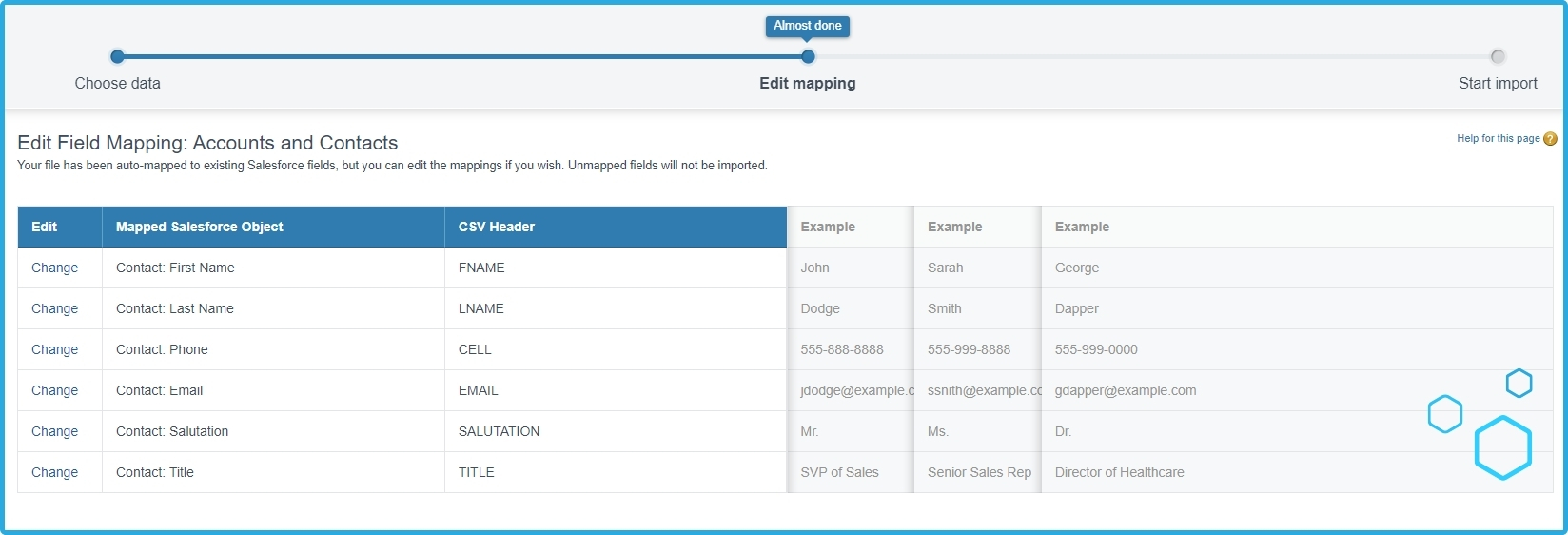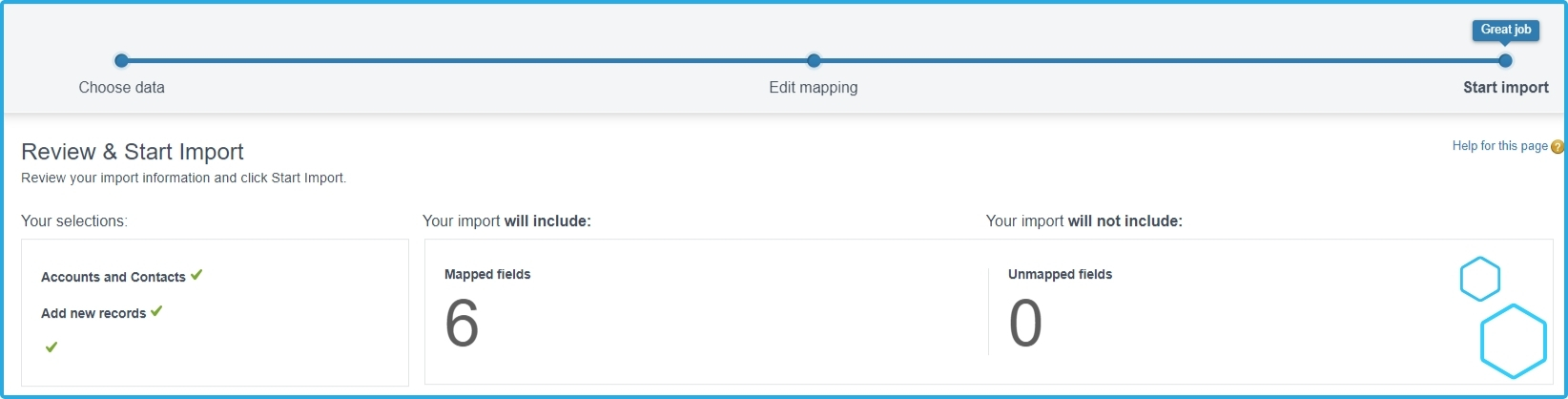TL;DR - Salesforce provides two key data management tools: the user-friendly Data Import Wizard for simpler tasks, and the powerful Data Loader, ideal for complex operations and large-scale data processing
Whether handling straightforward tasks within Salesforce or requiring advanced capabilities, these tools offer a versatile suite for efficient and secure data management.
TL;DR - Salesforce provides two key data management tools: the user-friendly Data Import Wizard for simpler tasks, and the powerful Data Loader, ideal for complex operations and large-scale data processing. Whether handling straightforward tasks within Salesforce or requiring advanced capabilities, these tools offer a versatile suite for efficient and secure data management.
Salesforce Data Import Wizard
Did you say Salesforce data imports? You're in luck. Accessible straight out of the box within your native Salesforce environment, the Salesforce Data Import Wizard is a natural choice for handling Contact and Account data. It extends its capabilities to several standard objects such as Leads, Solutions, Campaign Members. Furthermore, its adaptability extends to custom objects unique to your Salesforce configuration.
Primarily designed for initial persona data management: Contacts, Accounts, and Leads—the Data Import Wizard boasts functionalities like de-duplication, linking Contacts to Campaigns, and activation of automations during imports, bolstering its utility.
You can access the Data Import Wizard directly through Salesforce Setup via; Setup > Integrations > Data Import Wizard.
You can access the Data Import Wizard directly through Salesforce Setup via; Setup > Integrations > Data Import Wizard.
Key Features
- User Interface: The Data Import Wizard has a web-based interface that guides you through the import process step-by-step.
- Standard and Custom Object Support: It allows importing data into both standard objects (like Accounts, Contacts, Leads, etc.) and custom objects defined in your Salesforce org.
- Field Mapping: The tool assists in mapping fields in your import file to fields in Salesforce objects, helping ensure that data goes into the correct fields.
- Validation and Error Checking: It validates data during the import process and provides detailed error logs for records that fail to import, allowing for easy troubleshooting.
- Duplicate Management: The Wizard can check for duplicates and prevent importing records that match existing records in Salesforce, based on criteria you specify.
- Batch Processing: It processes data in batches, allowing for the import of large datasets without overwhelming the system.
- Limitations: It is designed for smaller data loads - up to 50,000 records at a time. For larger datasets, Salesforce recommends using the Data Loader tool.
Examples of Use Cases
- Importing Leads from a Trade Show: Imagine you collected a list of potential leads at a trade show. You can use the Data Import Wizard to import these leads into your Salesforce org, mapping fields like name, email, company, etc., from your spreadsheet to the corresponding fields in the Lead object in Salesforce.
- Updating Contact Information: If you have a list of updated contact information for existing customers, you can use the Data Import Wizard to update these records in bulk. The tool can match records based on criteria like email or contact ID and update fields as needed.
- Migrating Data from Another CRM: When switching from another CRM system to Salesforce, you can export data from your old system into a CSV file and then use the Data Import Wizard to import this data into Salesforce, mapping the old system’s fields to the relevant Salesforce fields.
- Adding Custom Object Data: If you have created a custom object in Salesforce to track specific information unique to your business (like project details, warranty information, etc.), you can use the Data Import Wizard to populate this custom object with data from external sources.
How to Use the Wizard
- Prepare Your Data: Ensure your data is in a supported format (like CSV) and matches the structure of the Salesforce objects you're importing into.
- Access the Wizard: Log in to Salesforce, go to the 'Setup' menu, and find the Data Import Wizard.
- Choose the Object: Select the Salesforce object (like Contacts, Accounts, Leads, etc.) you want to import data into.
4. Upload Your Data File: Upload the CSV file containing your data.
5. Map Fields: Map the columns in your CSV file to the corresponding fields in the Salesforce object.
6. Review and Start Import: Review your mappings and settings, then start the import process. You'll be able to monitor the progress and see a summary of the import once it's completed.
Salesforce Data Wizard Limits
While the Salesforce Data Import Wizard is a useful and user-friendly tool, it does have several limitations to consider.
- Data Volume Limitation: The Data Import Wizard is generally recommended for importing small to medium-sized data sets. It has a limit on the number of records that can be imported in a single operation. For larger data sets, Salesforce's Data Loader or other third-party tools are more suitable.
- Limited Object Support: The Data Import Wizard supports a limited set of standard and custom objects. For objects not supported by the wizard, users must resort to alternative methods like the Data Loader.
- Limited Field Mapping Capabilities: The tool provides basic field mapping capabilities, but it might not be sufficient for complex data import scenarios where advanced mapping is required.
- Lack of Automation: The Data Import Wizard is a manual tool and does not support automated, scheduled imports. This can be a limitation for businesses needing regular, automated data updates.
- Error Handling: While the tool provides error logs, diagnosing and resolving errors can be challenging, especially for users with limited technical expertise.
- Limited Data Transformation Capabilities: The Data Import Wizard does not offer robust data transformation features. Users cannot manipulate data during the import process; any required data transformation must be done prior to import.
- API Usage: The tool uses Salesforce’s API, which counts against the organization's API limit. This could be a concern for organizations with heavy API usage.
- Dependency on Data Quality: The effectiveness of the import process heavily relies on the quality of the data being imported. The tool does not have advanced features to handle data inconsistencies or quality issues.
- Lack of Advanced Features: Compared to other data import tools, the Salesforce Data Import Wizard lacks advanced features like deduplication, complex data transformations, and extensive error handling.
Salesforce's Data Loader
Next up is the Salesforce Data loader. The Salesforce Data Loader is a powerful and versatile tool designed to help users interact with their Salesforce data in bulk. The Data Loader uses Salesforce's APIs (Application Programming Interfaces) to execute operations, ensuring data integrity and security while interacting with the Salesforce platform. It enables functionalities such as inserting, updating, upserting, deleting, and exporting large volumes of data into and out of Salesforce.
In contrast to the Salesforce Data Wizard, the Salesforce Data Loader is a more powerful, client-based application suitable for larger-scale data operations. It can handle up to 5 million records at once, making it the go-to choice for bulk data imports, exports, updates, and deletions. While it requires a bit more technical know-how compared to the Data Import Wizard, its advanced capabilities make it very useful for complex data management tasks and regular, large-volume data synchronization.
Use Cases
- Handling Large Data Volumes: If you need to import, update, or export more than 50,000 records, Data Loader is the preferred tool due to its ability to handle up to 5 million records in a single batch.
- Complex Data Operations: For complex data tasks such as importing data with many relationships between objects or requiring advanced field mapping, Data Loader provides the necessary flexibility and power.
- Automated Data Processing: Data Loader can be automated using scripts and its command-line interface (CLI), making it ideal for regular data synchronization tasks, such as nightly uploads from an external system.
- Data Deletion: When you need to delete large quantities of records, Data Loader is the safer and more efficient choice.
- Data Migration: For migrating data from another CRM or a large database, where the volume and complexity exceed the capabilities of the Data Import Wizard.
- Backups and Bulk Exports: Exporting large datasets for backup purposes is more efficiently done with Data Loader.
How to Use Salesforce Data Loader
- Installation: Download and install the Data Loader from the Salesforce Setup menu. Ensure Java is installed on your computer, as it's required for the Data Loader.
- Login: Open Data Loader and log in using your Salesforce credentials. If you're accessing a Salesforce sandbox or if your organization requires it, you may also need to append a security token to your password.
- Choose Operation: Select the operation you want to perform: Insert, Update, Upsert (update existing records or insert new ones if they don't exist), Delete, or Export. Then, under object, select the object you’re working with. We’re choosing the Insert Operation and applying it to Contacts in this example.
![Plauti Deduplicate Salesforce App Exchange]()
4. Prepare and Upload File: For insert, update, or upsert operations, prepare a CSV file with your data. Make sure the file is formatted correctly and upload it in the Data Loader.
5. Field Mapping: Map the columns in your CSV file to the corresponding fields in the Salesforce object. This ensures the data goes into the correct fields in Salesforce.
6. Run and Monitor: Execute the operation. Monitor the progress and take note of any errors or issues that arise.
7. Review Results: After the operation, review the success and error files generated by Data Loader. This helps you identify records that didn't process correctly.
Salesforce Data Loader Practical Tips
- Data Backup: Always have a backup of your Salesforce data, especially before performing delete or update operations.
- Small Batch Testing: Before processing large data sets, do a test run with a small batch to ensure everything works as expected.
- Clean Data: Ensure your CSV file is clean, with no duplicate or incomplete rows, and that it matches Salesforce's data format requirements.
- Understand Salesforce Limits: Be aware of API call limits in Salesforce, as Data Loader operations count against these limits.
- Error Handling: Analyze error files thoroughly. Understand why errors occurred and fix the issues in your CSV file before reattempting.
- Record IDs: For updates and deletes, ensure you have the correct Salesforce record IDs in your CSV file.
- Use the CLI for Automation: The Salesforce Command-Line Interface (CLI) is a powerful tool that allows developers and administrators to interact with the Salesforce platform through the command line.
Limitations of Salesforce Data Loader
Again, with the Salesforce Data Loader, limits exist. While handy for large data jobs and more technical data migrations, there are some thresholds and challenges to be aware of.
Complexity: More complex to use compared to the Data Import Wizard, especially for users not familiar with database operations or command line tools.
No Direct Cloud Access: Being a desktop application, it requires installation and doesn’t offer direct cloud-based access.
API Usage: Uses Salesforce's API, which counts against the organization's API limit. This can be a concern for organizations with heavy API usage.
No Inbuilt Duplicate Checking: Unlike the Data Import Wizard, it doesn't have inbuilt duplicate checking functionality.
Local Installation Required: Needs to be installed on a user's computer, which can be a limitation in environments with strict software installation policies.
Dependent on External Data Quality: Like any data import tool, the effectiveness of Data Loader is heavily reliant on the quality of the data being imported.
Limited Error Resolution Support: While it provides detailed logs, resolving errors can be more complex and may require a deeper understanding of Salesforce.
In conclusion, Salesforce Data Import Wizard is a user-friendly, web-based tool perfect for smaller-scale data import tasks. Its integration into the Salesforce interface, support for a variety of standard and custom objects, and features like automatic field mapping and duplicate checking make it ideal for those who need a straightforward and accessible solution for importing up to 50,000 records.
On the other hand, the Data Loader is a more powerful, client-based application suited for larger, more complex data operations. Capable of handling up to 5 million records at a time and supporting a wider range of operations including insert, update, upsert, delete, and export, it's the go-to tool for bulk data processing, especially for users who require a higher degree of control and flexibility.
Together, these tools offer a comprehensive suite of solutions for managing data in Salesforce, catering to a wide range of business needs and user capabilities. Whether dealing with small daily updates or large-scale data migrations, Salesforce administrators and users have the necessary resources at their disposal to ensure efficient, accurate, and secure data management.
As we transition into the next chapter, we delve into the critical facets of validation and verification within the Salesforce ecosystem. Validation is the process of ensuring that data entered into Salesforce meets certain criteria, maintaining accuracy and consistency. Verification, on the other hand, involves confirming the correctness of data through various checks and controls. Join us in unraveling the key strategies and best practices for implementing robust validation rules, workflow rules, and other mechanisms to enhance data quality and reliability in Salesforce. From ensuring data integrity to automating error checks, the upcoming chapter equips Salesforce users with the insights needed to fortify their data management practices.